4.7 Changing a Passphrase
User can change their passphrase answer depending on how you configure Novell SecureLogin.
-
Right-click
 in the notification area, then select . The Passphrase dialog box is displayed.
in the notification area, then select . The Passphrase dialog box is displayed.
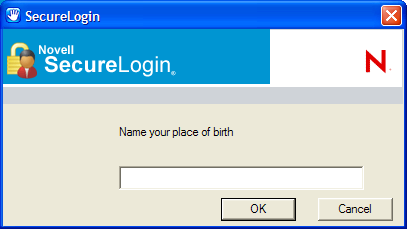
-
Specify the passphrase answer in the field.
-
Click . The Passphrase Setup dialog box is displayed.
-
In the field, select or specify a passphrase question.
-
In the field, specify the new passphrase answer.
-
In the field, retype the new passphrase answer.
-
Click .
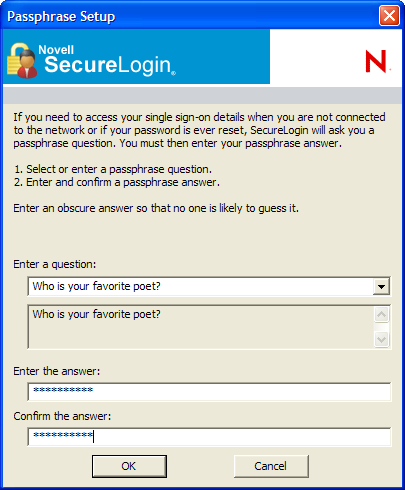
NOTE:Users who do not have access to the Novell SecureLogin icon cannot change their passphrases. You can enable access to the icon temporarily to allow the user to change the passphrase.