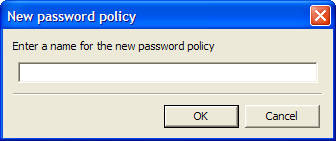|
|
Whole number |
Defines the minimum length of the password; that is, the number of characters required for the password. |
|
|
Whole number |
Defines the maximum length of the password; that is, the maximum number of characters allowed in password. |
|
|
Punctuation characters |
Defines the minimum number of punctuation characters allowed in a password. |
|
|
Punctuation characters |
Defines the maximum number of punctuation characters allowed in a password. |
|
|
Whole number |
Defines the minimum number of uppercase characters allowed in a password. |
|
|
Whole number |
Defines the maximum number of uppercase characters allowed in a password. |
|
|
Whole number |
Defines the minimum number of lowercase characters allowed in a password. |
|
|
Whole number |
Defines the maximum number of lowercase characters allowed in a password. |
|
|
Whole number |
Defines the minimum number of numeric characters allowed in a password. |
|
|
Whole number |
Defines the maximum number of numeric characters allowed in a password. |
|
|
// |
Disallows the use of repeated characters, or the use of the same successive characters.
If this option is set to , characters can be repeated. This is the default value.
If this option is set to , same alphabetic characters in a different case are considered as different characters. For example, A and a are different.
If this option is set to , the successive use of the same alphabetic characters in a different case is not allowed. |
|
|
// |
Disallows the use of the same non-successive characters.
If this option is set to , duplicate characters are allowed. This is the default value.
If this option is set to , the same alphabetic characters in a different case are considered as different characters. For example, A (uppercase) and a (lowercase) are different.
If this option is set to , duplication of the same alphabetic characters in a different case is not allowed. |
|
|
// |
Disallows the use of successive characters in an alphabetical order.
If this option is set to , sequential characters are allowed. This is the default value.
If this option is set to , sequential characters in a different case are considered as non-sequential. For example, a and b and non-sequential.
If this option is set to , sequential characters in different cases is disallowed. |
|
|
/ |
Enforces the use of an uppercase alphabetic character as the beginning character of a password.
The default value is .
If this option is set to , all other policies that indicate that a password must begin with a particular character or in a specific manner are disabled.
IMPORTANT:Only one type of character can be designated as the first value of a password.
|
|
|
/ |
Enforces the use of an uppercase letter at the end of a password.
The default value is .
If this option is set to , all other policies that indicate that a password must end with a particular character or in a specific manner are disabled. |
|
|
Keyboard characters |
Defines a list of characters that cannot be used in a password.
NOTE:There is no need of a separator in the list of prohibited characters. For example, @#$%&*
|
|
|
/ |
Enforces the use of an alphabetic character at the beginning of a password.
The default value is .
If this option is set to , it automatically disables all other policies that specify what the first character of the password should be. |
|
|
/ |
Enforces the use of a numeric character as the first character of the password.
The default value is .
If this option is set to , it automatically disables all other policies that specify what the first character of the password should be. |
|
|
/ |
Enforces the use of a symbol character as the first character of the password.
The default value is .
If this option is set to , it automatically disables all other policies that specify what the first character of the password should be. |
|
|
/ |
Enforces the use of an alphabetic character as the last character of the password.
The default value is .
If this option is set to , it automatically disables all other policies that specify what the password should end with. |
|
|
/ |
Enforces the use of a numeric character as the last character of the password.
The default value is .
If this option is set to , it automatically disables all other policies that specify what the password should end with. |
|
|
/ |
Enforces the use of a symbol character as the last character of the password.
The default value is .
If this option is set to , it automatically disables all other policies that specify what the password should end with. |
 icon in the notification area.
icon in the notification area.
 . The New Password Policy dialog box is displayed.
. The New Password Policy dialog box is displayed.