7.3 Changing a Passphrase
Passphrases protect your credentials from unauthorized use. For example, in an Active Directory environment, you can potentially log in to the network by resetting the user’s network password. You can avoid such occurrences by using a passphrase.
However, this cannot happen if you are using a Novell SecureLogin passphrase. If someone other than the actual user tries to reset the network, Novell SecureLogin triggers the passphrase question. The user must provide the correct answer before successfully logging in.
Even an administrator cannot access the user’s single sign-on-enabled applications without knowing the user’s passphrase answer.
-
Right-click the Novell SecureLogin icon in the notification area, then select > . The Passphrase dialog box is displayed.
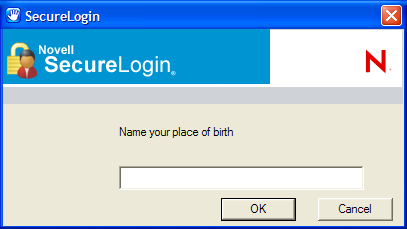
-
Specify the existing passphrase response in the field.
-
Click . The Passphrase Setup dialog box is displayed.
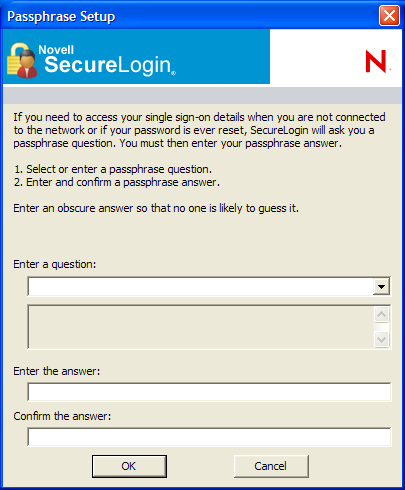
-
In the , select or specify a passphrase question.
-
In the , specify the new passphrase answer.
-
In the field, retype the new passphrase answer.
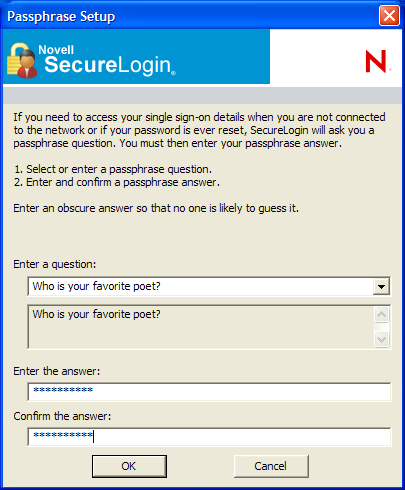
-
Click . The changes are saved.
NOTE:If you do not have access to the Novell SecureLogin ![]() icon in the notification area, you cannot change your passphrase answer. You administrator has disabled access to the Novell SecureLogin icon in the notification area.
icon in the notification area, you cannot change your passphrase answer. You administrator has disabled access to the Novell SecureLogin icon in the notification area.