1.21 KBA Content Approval
When the Control KBA via Request option is enabled in the Setup>Privileges>Request tab, Knowledge Base content with a Pending Publication status automatically generates a Request that requires approval by Users with publishing privileges, before the content is accessible in the Knowledge Base.
When the User has completed the content and the Article is ready for publication and moved to the Article Status of Pending Publication, a Request is automatically created. When the KBA is assigned the Pending Publication state, the content of the Article can no longer be edited.
Published KBA content that is edited, also results in generating a Request for approval but the Article retains its published state and displays the pre-edited content. Upon approval of the new content, the Article is updated.
1.21.1 Creating KBA Approval Requests
New KB content is initially saved with a status of In Development. When this content is ready to be published and if the Control KBA via Request is enabled, the following steps should be followed:
-
Go to the Knowledge > Articles tab
-
Select the Article No. link
-
Click Edit
-
Move the Status to Pending Publication
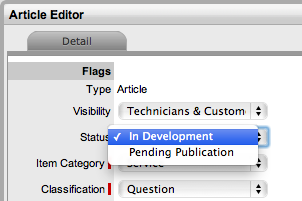
-
Click Save
The Request Number that was generated is displayed and the KBA moves can no longer be edited.

-
Click Done.
1.21.2 Managing KBA Approval Requests
KBA Approval Requests are found within the Request or Change tab, as defined in the Control KBA via Request customization. To approve new content within the relevant tab:
-
Select the Request # hyperlink
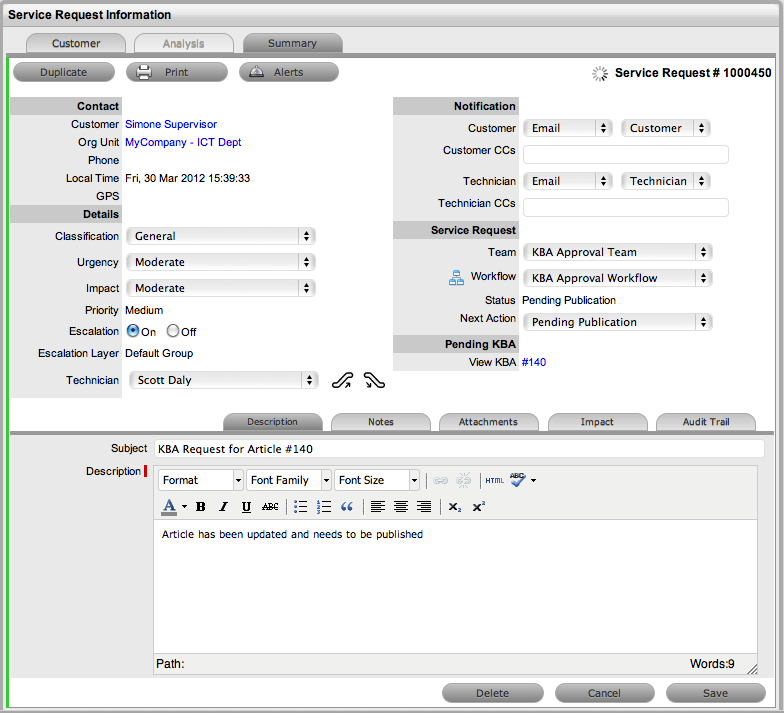
-
Click Edit
-
Select the View KBA link
The contents of the KBA is displayed.
-
Click Done
The screen returns to the Summary tab.
-
Move the Request to the Approval State
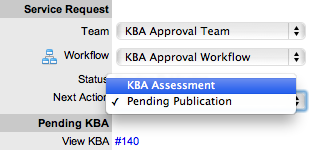
-
Click Save
-
Click Edit
The Accept, Revise and Reject buttons are displayed.
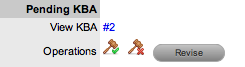
Status
Description

When selected the new content is approved for publication and the Request is moved to the Accept State.
An Alert is sent to the KBA author informing them of the successful publication.

When selected, the Request Summary screen displays the Notes field to allow the User to add comments and the Request is moved to the "On Hold - KBA Revise" State. The KBA is returned to the "In Development" State.
The KBA author is sent an Alert, notifying them that the KBA requires revision. When the edits have been made and the KBA is returned to the "Pending Publication" Status, the Request is re-activated and set to the Approval State.

This option is to be selected when it is decided that the KBA Content is not suitable for the KB.
The Request moves to the configured Reject State and a Notes field is displayed allowing the User to record the reason for the decision. The KBA returns to the" In Development" State, which allows the author to delete the KBA, if desired.
The KBA author is sent an Alert, notifying them that the content has been rejected.
-
Select the appropriate Operations button
A warning message is displayed, select OK. The system will move the Request to the appropriate State defined in the Workflow.
-
Add Note Content, if relevant
Select Add Note button to save Note Content.
-
Click Done.
An alert is sent to the author of the KBA Article, notifying them if their KBA has been approved, rejected or requires revision. The Alert includes links to the related Article and Request.
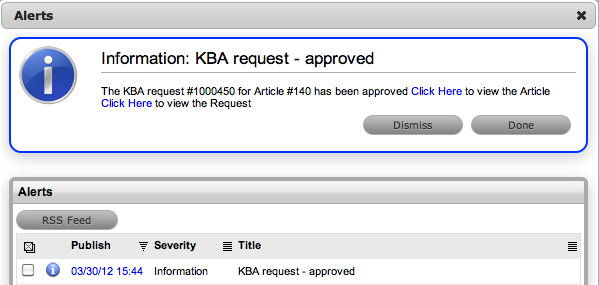
NOTE:If a KBA Approval Request is deleted, the associated content reverts to the In Development status and the relationship between the Request and KBA is removed.
If a KBA is deleted when the associated Request is in the On Hold - KBA Rework system state, the Request moves to the Default Closed State for the assigned Workflow and the relationship between the two elements is deleted.