1.31 AMIE Snapshots
(The AMIE submenu option is only visible when two or more asset management tools are configured to be synched within AMIE as defined in Admin>Setup> AMIE>Setup tab.)
The AMIE Snapshot submenu is also known as the staging area for building a federated CMDB, which is a CMDB that uses information sourced from multiple asset management repositories.
When the application is synchronized with multiple asset management tools and the automatic Item creation option is disabled in Admin>Setup>AMIE Import, the system creates an image or Snapshot of the asset information which is made available within the AMIE Snapshot tab. As different asset management tools may not record the same information for an Item, the Supervisor can combine the most relevant information from the different sources into the one Item within the CMDB, by merging snapshots created by the different tools using the Category Map configured for the Item Category. (See: Federation Tab.)
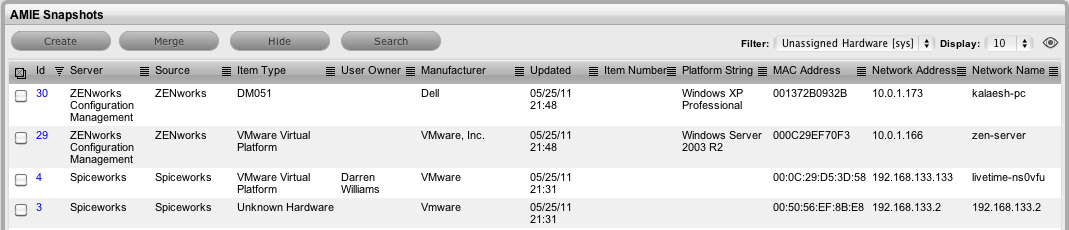
1.31.1 Item creation in the CMDB
When Item information is recorded in multiple AMIE Snapshots, the Supervisor can merge images into one Item within the CMDB by first conducting a search on key fields such as MAC Address or Network Name for Hardware, or Version Number and Parent Id for Software Items. To maintain relationship data between the Hardware and Software Items (i.e., Parent/Child relationships), the order of Item creation is important. Always create parents first, then children, or in other words, Hardware first then the Software.
After identifying and selecting the relevant Snapshots, by ticking the fields next to the Id#, click the Merge button to display a synthesized Snapshot Detail screen. The information displayed on the Snapshot Detail, and recorded against the Item, is based on the Category Map configured for the Item Category.
If the Control CMS via RFC is enabled in Admin>Setup>Privileges>System, merged or promoted Snapshots are not automatically created as Items in the CMDB, but generate a Change Request that will require approval before the Item is saved in the CMDB. If the option is disabled, when the Save button is selected, the Item is automatically created in the CMDB.
All AMIE Snapshots applied to an Item are removed from the AMIE Snapshot List View, when the list filter is set to display Unassigned Snapshots.
1.31.2 Merging Snapshots

Use the Merge button when multiple Snapshots of an Item are to be stored against a single Item record in the CMDB. Select the related Snapshots by checking the relevant boxes next to the Id Number, and click the Merge button.
1.31.3 Creating Items from Snapshots
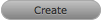
Use the Create button to convert a single Snapshot into an Item record in the CMDB. If the Item already exists in the CMDB, the pre-existing details will be updated. If it is a new Item, a new Item record will be created. To promote a single Snapshot into an Item in the CMDB, check the box next to the Id Number, and click the Promote button.
1.31.4 Searching AMIE Snapshots
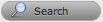
The search button within the Configuration>AMIE Snapshot screen allows the User to find related AMIE Snapshots using any Item attribute, including the fields created within Item Category templates.
|
Search Parameter Options |
|
|---|---|
|
Global Options |
|
|
Snapshot Status |
All : searches assigned and unassigned AMIE Snapshots. Unassigned : searches AMIE Snapshots that are not assigned to an Item. Assigned : searches AMIE Snapshots that have been assigned to an Item, and therefore not displayed in the List View. Hidden : searches through deleted AMIE Snapshots that have never been applied to an Item. |
|
Server |
Select a single server option to refine the search, or leave blank to search through all systems configured in AMIE. |
|
Manufacturer |
Enter Manufacturer details of the Item. This field supports partial text search. |
|
Owner Options |
|
|
Username |
Often the last logged in User for the Item. This field supports partial text search. |
|
Org Unit |
The Org. Unit owner for the Item. This field supports partial text search. |
|
Type Options |
|
|
Item Category |
Select a Category from the popup list to restrict AMIE Snapshots by the Item Category. A selection will display the custom fields for the chosen Category, which can be completed to refine the search. |
|
Item Type |
The Item Type of the Item. This field supports partial text search. |
|
Parent Options |
|
|
AMIE Snapshot Id |
Search on a parent AMIE Snapshot Id. This information is useful when merging children Items, such as Software. |
1.31.5 Deleting Snapshots
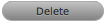
To ensure that a Snapshot is ignored in future AMIE imports, click the Delete button after checking the field next to the relevant Snapshot Id Number.
1.31.6 Enabling deleted Snapshots
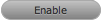
If a search is conducted on deleted or hidden Snapshots, an Enable button becomes available and allows the User to re-enable a hidden Snapshot.