2.4 Assignments
The Assignments tab allows job function templates to be created for new and existing Technician Users. Users can be assigned to multiple Teams, Escalation Layers and, for new Users, Processes by applying the templates. Administrator and Supervisor Users can apply these templates within the User Information screen for new Users, and the Team tab of the User Information screen for existing Users who are assigned the relevant Processes.
For example, a Frontline Support template may be created, where a User is assigned to Layer 1 of an Incident Team and a Work Group of a Service Request Team. They may also be assigned to an Update Customer Group within a Change Management Team. This template could then be easily applied to all Users created directly in the system, within the User Information screen. Or, if the User was created using an authentication server, the template could be applied within the Team tab of the User Information screen.
2.4.1 Creating an Assignment Template
Before creating an Assignment template, be sure all the relevant Teams and Escalation Layers or Groups exist in the system. However, should you create additional Teams, Escalation Layers or Groups at a later date, the Assignment template can easily be updated.
To create an Assignment Template:
-
Select User>Assignments
-
Click New
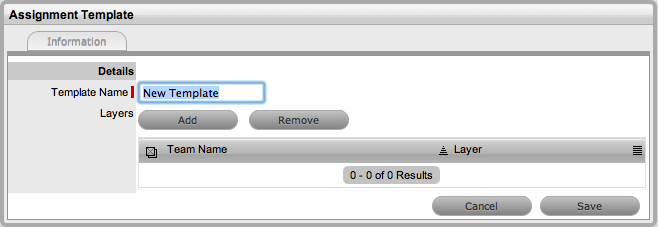
-
Enter the Template Name
-
Click Add
The Find Team editor is displayed.
-
Enter a Name to find a specific Team, or leave the field blank to return a list of all Teams and click

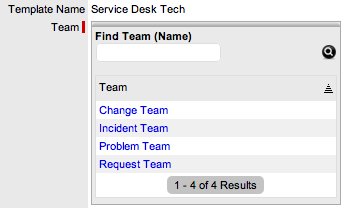
-
Select the Team name link
The Layer or Groups drop down list is displayed.
-
Select an option from the available list
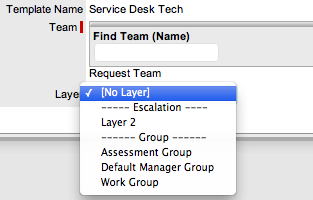
-
Click Save
-
Repeat steps 4 to 8, until all relevant assignments have been created for the template
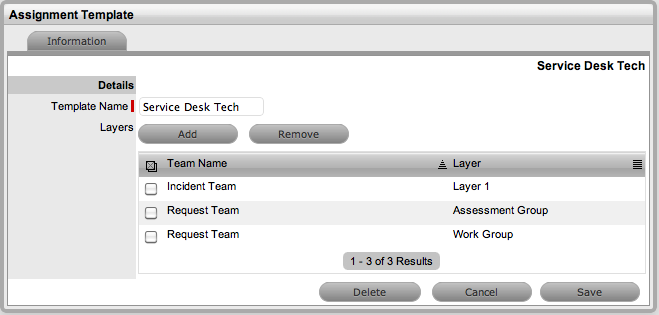
-
Click Save.
The template is now available within the User Information screen for new User creation, or the Teams tab for existing Users.
2.4.2 Editing an Assignment Template
To make changes to an existing User Assignment template, such as adding or removing Teams and the related Layer or Group assignment:
-
Select User>Assignments
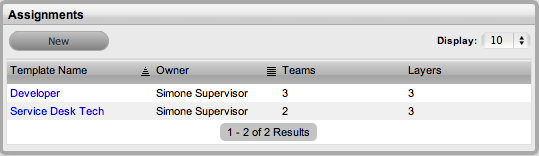
-
Click on the relevant Template Name hyperlink
-
Click Edit
-
To remove a Team/Layer association, check the box next to the Team Name
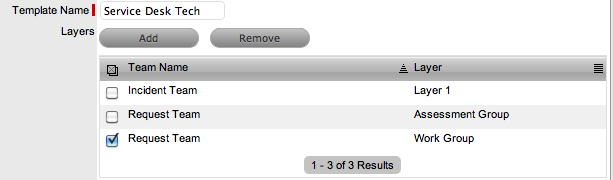
-
Click Remove
-
To add a Team/Layer association, click Add
-
Enter a Name to find a specific Team, or leave the field blank to return a list of all Teams and click

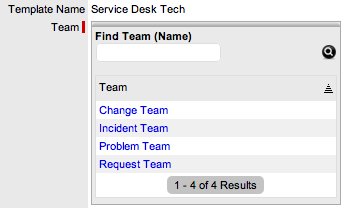
-
Select the Team name link
The Layer or Groups drop down list is displayed.
-
Select an option from the available list
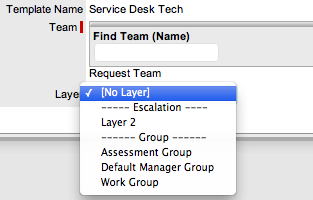
-
Click Save
-
To save all changes, click Save.
The screen defaults to the Assignments list view.
2.4.3 Deleting an Assignment Template
To delete an Assignment template from the system:
-
Select User>Assignments
-
Click on the relevant Template Name hyperlink
-
Click Edit
-
Select Delete
A warning message is displayed.
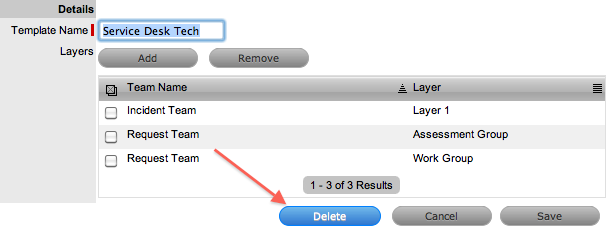
-
Click OK.
The screen defaults to the Assignments list view.
2.4.4 Applying Assignment Templates to New Users
For new Users created directly in the system, the Assignment template is available within the User Information screen. By selecting a template, the newly created User is automatically associated with all relevant Processes, Teams, Escalation Layers and Groups. To remove a Team assignment after a template has been applied during the new User creation, deselect the Process and the Team Name will be removed from the assigned list.
To use an Assignment template for a new User:
-
Select the User>Users tab
-
Click New
-
Enter the User details
-
Within the Assignment Template field, select the relevant option
All Processes are automatically ticked for the User.
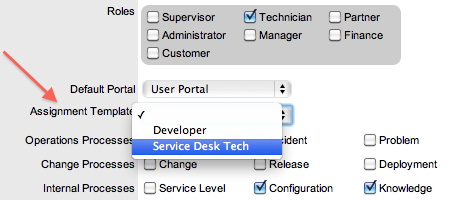
-
Uncheck any Processes that are to be removed for the User
The Team association will automatically be removed from the Team Name list.
-
Complete remaining User details, including assigning a Supervisor and Email address
-
Click Save.
2.4.5 Applying Assignment Templates to Existing Users
For Users who have active accounts in the system and are assigned the relevant Processes, the Assignment template is available within the Team tab of the User Information screen.
To apply a template to an existing User:
-
Go to User>Users
-
Select the Technician Name hyperlink
-
Click Edit
-
Verify the User has all the relevant Processes with the User Information screen
-
Select the Team tab
-
Within the Add By field, select the Team Template option
The drop down list of Templates is made available.
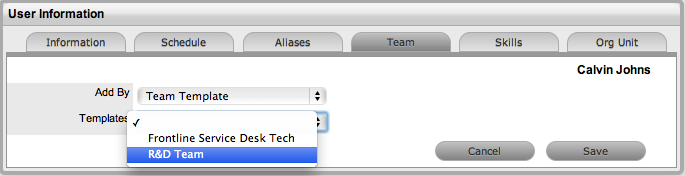
-
Select the relevant Template from the list
-
Click Save.
