5.7 Licenses
The Licenses menu displays information about the currently installed license. Details of the current license, hosting server and licensed users can be viewed from this screen. A new license can also be installed.
5.7.1 Viewing a License
To view a license:
-
Select Setup > License.The Licensing page appears.
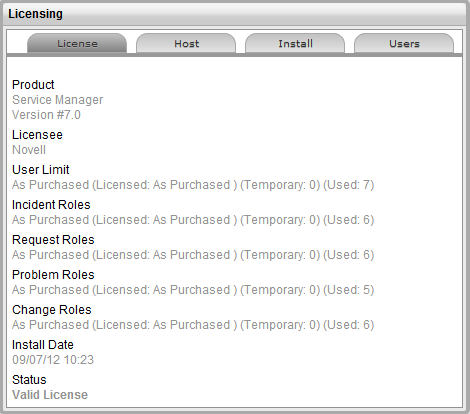
You can see the details about License information below:
License Information
Details
Product
Identifies which service management product is currently installed.
Licensee
The organization that holds the license.
User Limit
The maximum number of non-Customer users that are allowed to use the system. Value inside brackets indicates how many licenses have already been used.
Incident Roles
The number of individual Incident Management licenses purchased.
Request Roles
The number of individual Request Fulfillment licenses purchased.
Problem Roles
The number of individual Problem Management licenses purchased.
Change Roles
The number of individual Change Management licenses purchased.
Install Date
The date on which the license is installed.
Status
Indicates whether the license is currently valid.
NOTE:Highlighted fields apply in Service Manager only.
5.7.2 Host Tab
The Host Tab shows the host name and IP address for the server where the application is deployed.
5.7.3 Install Tab
The Install Tab allows a new license to be entered using a License Key and Certificate for the application.
Updating License Information
To update License Information:
-
Select Setup > Licenses > Install. The Install Tab appears.
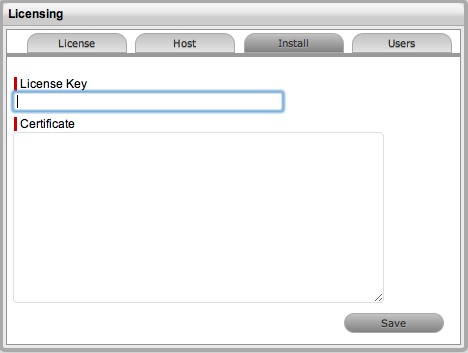
-
Enter the license key for the application.
-
Enter the Certificate details.
-
Click Save. The License tab will show the updated license details.
5.7.4 Users Tab
The Users Tab lists all current Users of the system, including their assigned processes. Administrators can filter the list based on process by using the Filter drop-down box in the top right corner of the Users tab.
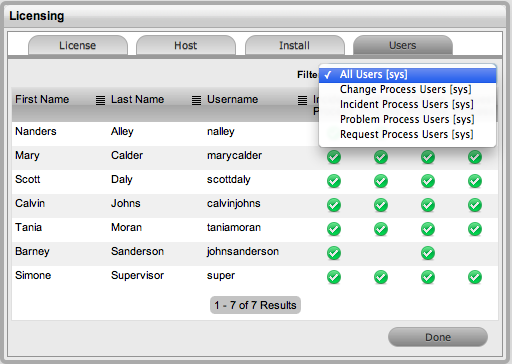
NOTE:The Process filter and columns (Problem, Change and Request Process Users) apply in Service Manager only.