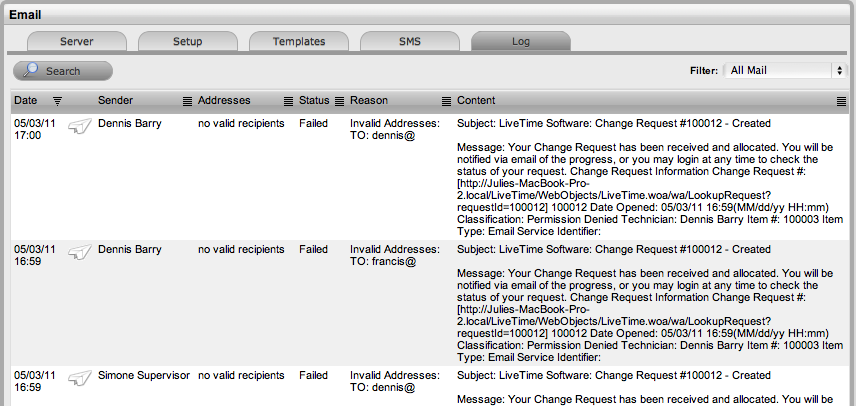
Home > Administrator Guide > Setup > Email > Email Log
The Email Log facility allows an Administrator to access a complete list of email activity that occurs within the service management application. This enables an Administrator to determine whether an email is successfully sent or if it has failed. If an email fails to send, the system provides an explanation for the failure.
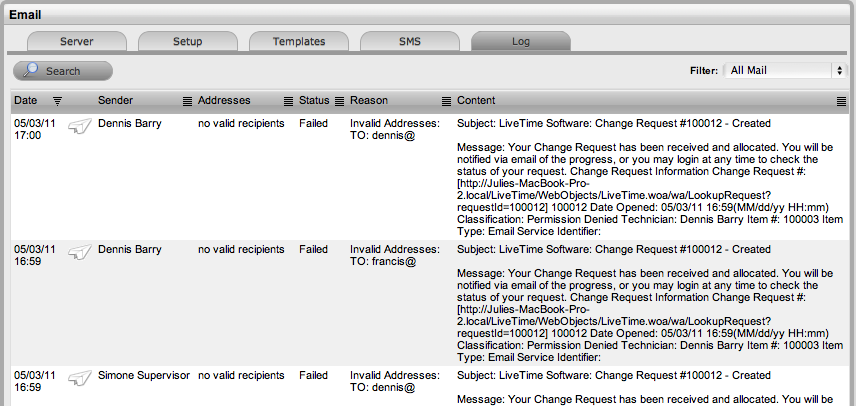
The Email Log screen has the following filter views:
Filter |
Description |
All Mail |
Displays all email activity. |
Inbound Mail |
Lists the emails that have been sent to the system. |
Inbound Mail Errors |
List the emails received by the system mailbox in error (i.e., from email addresses with no account.) |
Outbound Mail |
Lists the emails that are sent from the application by Users. |
Outbound Sys Mail
|
Lists the emails that are automatically sent by the system e.g. Escalations, SLA breaches. |
Automatic system maintenance deletes 14 day old Email Log entries.
Administrators can conduct searches on inbound and outbound emails recorded in the system Email log.
To search for an email as an Administrator:
Go to the Setup>Email>Log tab
Select the Search button
Define:
Option |
|
Start Date |
Enter the earliest relevant date for the system to include in the search. |
End Date |
Enter the latest relevant date for the system to include in the search. |
Direction |
Define if the search is to include either inbound or outgoing email. |
Status |
Define the email status option to be searched:
|
Click Search.