Create the Service Portfolio Team in the
Service > Teams tab, and assign all the relevant Users
Then within the Group tab, create the work and management groups associated
with the Service Lifecycle and assign the relevant Users. (See: SPM Teams.)
Within the Configuration>Categories Tab,
edit the existing Service Category
Duplicate and edit an existing Service Category or click New, to create
a new Service Category. (See: Categories.)
In Edit mode, click the Service Category
option and assign the Service Portfolio Team
Set field labels for the Item, including any relevant business related
attributes. Save and move to the Lifecycle tab.
Edit the default Lifecycle, to include all
the applicable States defined by the SPM Team
Some example States include requirements, defined, analyzed, approved,
chartered, designed, developed, built, test, released, operational,
retired. (See: Categories Lifecycle.)
Within each stage of the Lifecycle define the following State options:
|
Description |
|---|---|
Status |
|
Name |
Enter the name of the Lifecycle State. |
Active State |
Stipulates if the Item is Active, when assigned this State. |
Offline State |
Only visible when Active is set to No. Indicates if the Item is offline and inactive. Items moved into states where this is enabled, have availability metrics calculated. |
Pre-production State |
Only visible for Service Category lifecycle states. Items that use this state are available within the Service Pipeline filter view of the Configuration>Items tab. |
Entry Point |
An Entry Point is used to indicate the start of a Lifecycle. To make the state a Workflow Entry Point, select the Entry Point checkbox. As the Entry Point is the first state, the Previous States field will be removed. |
Exit Point
|
Select whether the state will be an Exit Point. An Exit Point is used to indicate the end of a Lifecycle. |
Service Team Group |
Assign a Group within the associated Service Portfolio Team, to allow these Users to edit the Item details when it is assigned this stage of the Category Lifecycle. |
Continue to configure the Category like any other Category and Save
Within the Configuration > Types tab, create an Item Type using the Service Category (See: Item Types.)
Assign one or more SLAs
Multiple SLAs can be associated with the Type template as it allows
the User to calculate the service costs for all Items that apply the
Type template but that may need to be associated with different SLAs.
Move to the Costs tab and complete known
details
Within the Costs tab, organizations can calculate the Break-Even Point
(BEP) of a Service based on forecasting the number of Customers of
that Service. This enables the organization to account for the per
calendar month price of the Service, which is used to calculate the
ongoing revenue figures within the Item Costs tab that uses the Service
Type template.
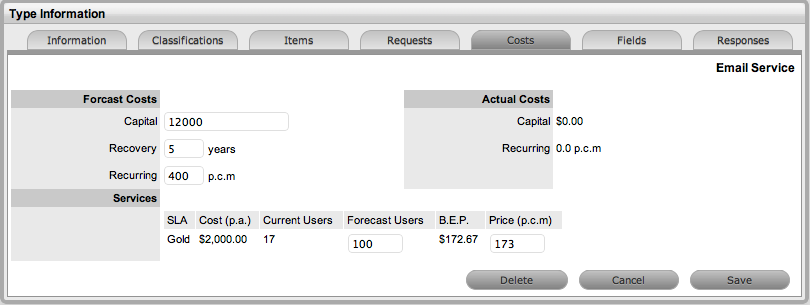
Forecast Costs |
|
Capital |
Enter the proposed total cost to be invested in the Service. |
Recovery |
Complete the field with the expected number of years designated to recover the costs of implementing the Service. |
Recurring |
Enter the proposed ongoing cost, on a per calendar month basis, for offering the Service. |
Services |
Using the details entered in the Costs fields and the cost per annum of the SLA, enter the forecast number of Customers/Users to calculate the break even point (B.E.P) of the Service. Using the auto-calculated B.E.P., enter a per calendar month Price for the Service to recover costs. This figure is used in the Service Item Costs tab to calculate the ongoing Revenue figures. |
Actual Costs |
|
Capital |
Content for this field is derived from the Cost field within then Costs tab of the Item created using this Type. |
Recurring |
Content for this field is derived from the Monthly Cost field within the Costs tab of the Item created using this Type. |
Create the Item
and assign the relevant State, which in turn associates the relevant
Users included in the SPM Team.
Assign the Users and/or Org Units to set the number of affected Users,
and set the appropriate SLA.
The Costs tab of a Service Item includes information related to the
financial and contractual details associated with the Item. The
information more specifically related to the Service Item is recorded
in the Charges and Revenue fields, as this information allows service
and support organizations to calculate the costs of offering a service
and if appropriate, recover the costs from the customers.
Charges |
|
Price (per user) |
Draws the figure from the Service Item Type Costs tab and displays this as a daily amount. This figure is then multiplied with the number of Users/Customers assigned to the Item, to calculate the Revenue costs. |
Cost (per user) |
Draws the figure from the Inherited Costs and displays this as a daily amount. This figure is then multiplied with the number of Users/Customers assigned to the Item, to calculate the actual Costs. |
Revenue |
|
Month to Date |
Uses the Charges figure, multiplied with the number or Users and days of month passed, to calculate the month to date figure. |
Previous Month |
A reference figure for an average monthly cost, based on the previous months revenue for the Service Item. |
Availability |
|
Avg Repair Time |
Entries displayed here are automatically calculated based on the average length of time an Item is offline. |
Avg Time To Fail |
Figures displayed here are automatically calculated based on the average time between an Item being moved to an offline State. |