2.8 Configuring the ZENworks Primary Server Details
To log in to ZENworks Control Center of a ZENworks Server from the Novell Service Desk user interface, you must configure the details of the ZENworks Primary Server:
-
In the Novell Service Desk user interface, click > > .
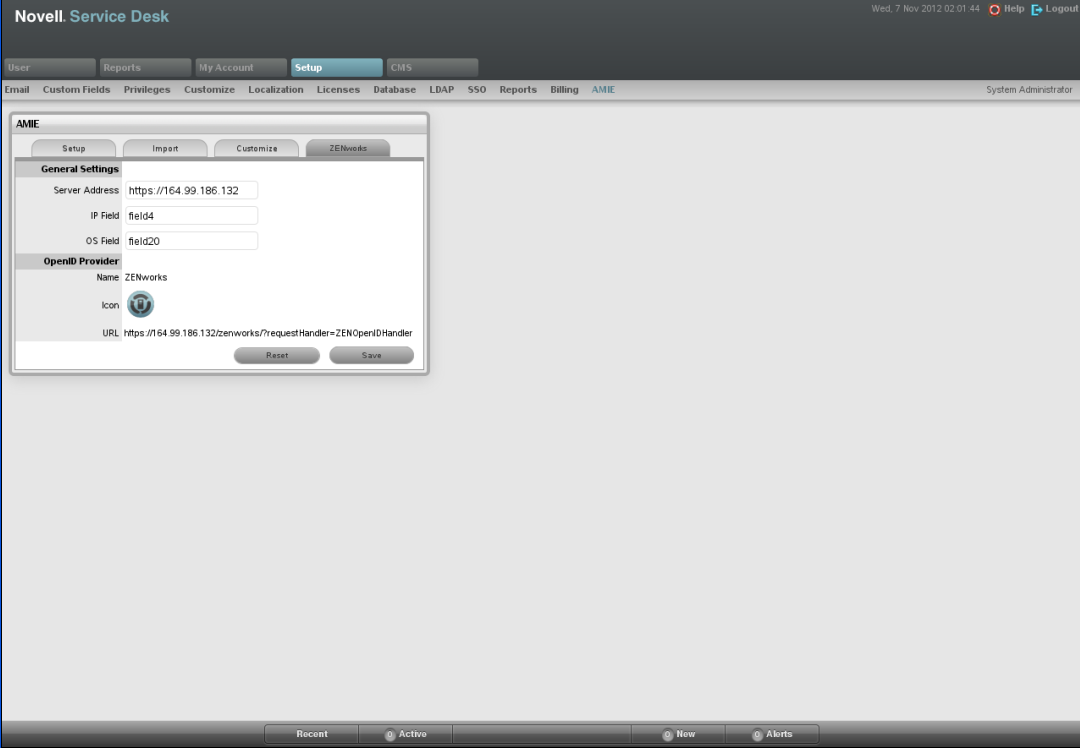
-
In the General Settings section, specify the following information:
Server Address: Specify the IP address of the ZENworks Primary Server.
User Source: Specify the name of the user source that has been added in ZENworks Control Center.
For more information on configuring user source in ZENworks Control Center, see Section 2.7.2, Configuring the User Source in ZENworks Control Center.
IP Field: By default within the AMIE mapping file, Field 4 in the Details Tab of an item is be used for the IP address (network address) of a device. This can be edited, if necessary.
OS Field: By default within the AMIE mapping file, Field 20 in the Details Tab of an item is used to record the OS information of a device. This can be edited, if necessary.
-
Read the information displayed in the OpenID Provider panel:
The OpenID Provider panel is displayed only if authentication of Service Desk users through ZENworks has already been enabled. For more information, see Enabling ZENworks Authentication for Service Desk Users.
Name: Displays ZENworks as the OpenID Provider name.
Icon: Displays the ZENworks icon that will be available on the Novell Service Desk login page for the Service Desk customers and users accessing Service Desk.
URL: This field is initially blank. It display the OpenID Provider URL that is automatically generated based on the address specified in the option when you click .
-
Click .
The option in the OpenID Provider panel displays the OpenID Provider URL that is automatically generated based on the address specified in the option.