4.6 Creating a Blocking Policy
Novell Storage Manager provides the ability to create “blocking policies” that block other Novell Storage Manager policies from affecting members of organizational units, members of groups, or even individual users. For example, you might have proxy users such as a BACKUP PROXY or VIRUS SCAN PROXY who do not need a home folder. Or, you might have an organizational unit within an organizational unit whose members you do not want to be assigned home folders.
Creating a blocking policy is as easy as creating a group, adding the users you want to block from a policy to the group, and then using NSMAdmin to create the blocking policy and associate it to the group.
IMPORTANT:Before proceeding, you should create a group in Active Directory whose members you want to block from the effects of any Novell Storage Manager policies that you create.
-
In NSMAdmin, click the tab.
-
Click .
-
In the menu, select .
The following screen appears:
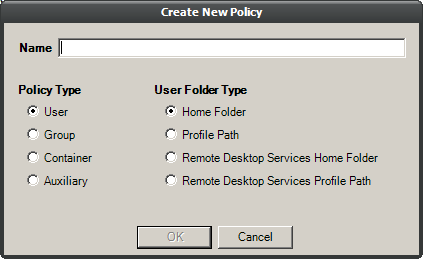
-
Specify a descriptive name in the field, such as “Block Policy,” leave the and options selected, then click .
The Policy Options page appears.
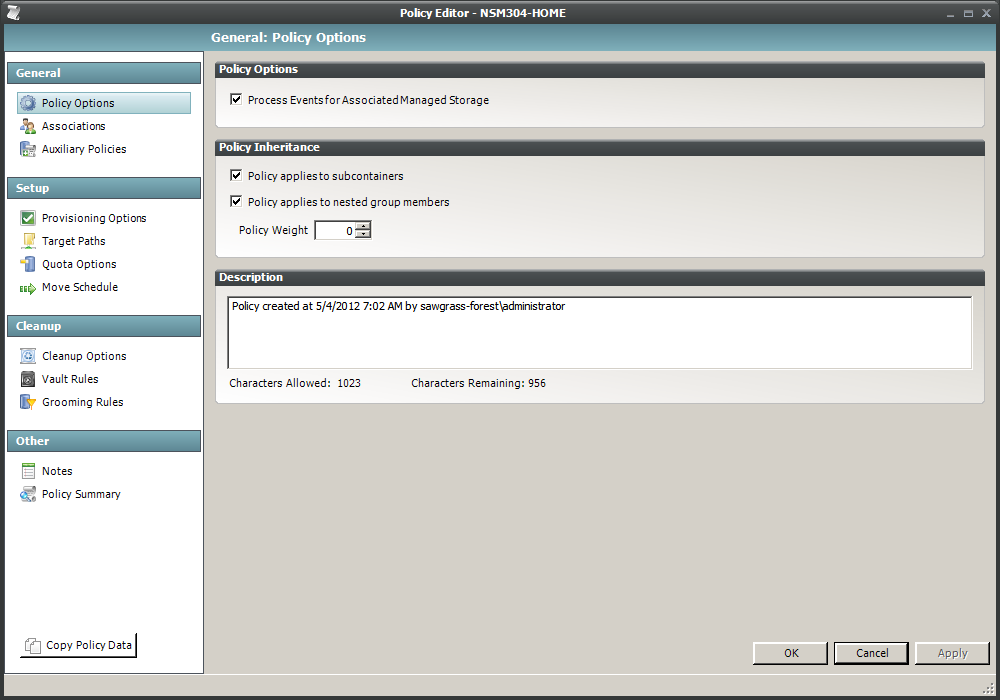
-
Deselect the check box.
A description at the right of the check box indicates that the policy is now a blocking policy.
-
In the left pane, click .
-
Click the + sign.
-
Browse down and locate the group that you want to block from the effects of Novell Storage Manager policies, then drag it to the pane.
-
Click to save the setting.
-
Click to save the block policy.