5.10 Installing NSMAdmin
NSMAdmin is the administrative interface for Novell Storage Manager. It can be installed on:
-
Windows 8
-
Windows 7
-
Windows Vista
-
Windows Server 2012 R2, 2012, 2008 R2, or 2008
IMPORTANT:Novell Storage Manager 4.1 introduces new database requirements for NSMAdmin. For details and requirements, see NSMAdmin Database User Setup in the Novell Storage Manager 4.1 for Active Directory Administration Guide.
-
On the Windows server or workstation where you will run NSMAdmin, copy to a directory the NSM-AD_4_1.iso.
-
Mount the NSM-AD_4_1.iso file.
-
At the root of the NSM-AD_4_1.iso image, double-click the Windows folder.
-
Double-click NSMAdmin-AD-Installer-4.1-xxxx.exe.
-
When you are asked if you want to run this file, click Run.
-
Agree to the licensing terms and conditions, then click Install.
-
When you are notified that the setup was successful, click Run Admin Client.
The NSMAdmin login dialog box appears.
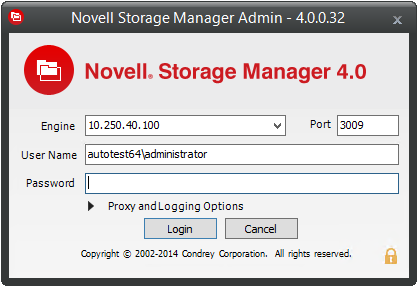
-
In the Engine field, specify the DNS name or IP address.
-
In the Port field, specify the secure port number.
The default setting is 3009.
-
Specify the username and password.
The user must be a member of the nsmadmins group to be able to log in.
-
Click Login.
If you are unable to log in, your proxy settings might be preventing you from doing so. Until you enter a proxy exception in your proxy settings, you can click Proxy and Logging Options, select Do not use a Proxy, then click Login.
-
Proceed with Section 5.11, Authorizing the Event Monitor.