2.2 Obtaining a License File
Novell Storage Manager requires a production license file, evaluation license file, or assessment license file that you obtain from Novell.
-
In a Web browser, go to www.storagemanagersupport.com.
-
On the left side of the Web page, click Licensing.
A new Web page appears with options for obtaining the license in either eDirectory or Active Directory managed network environments.
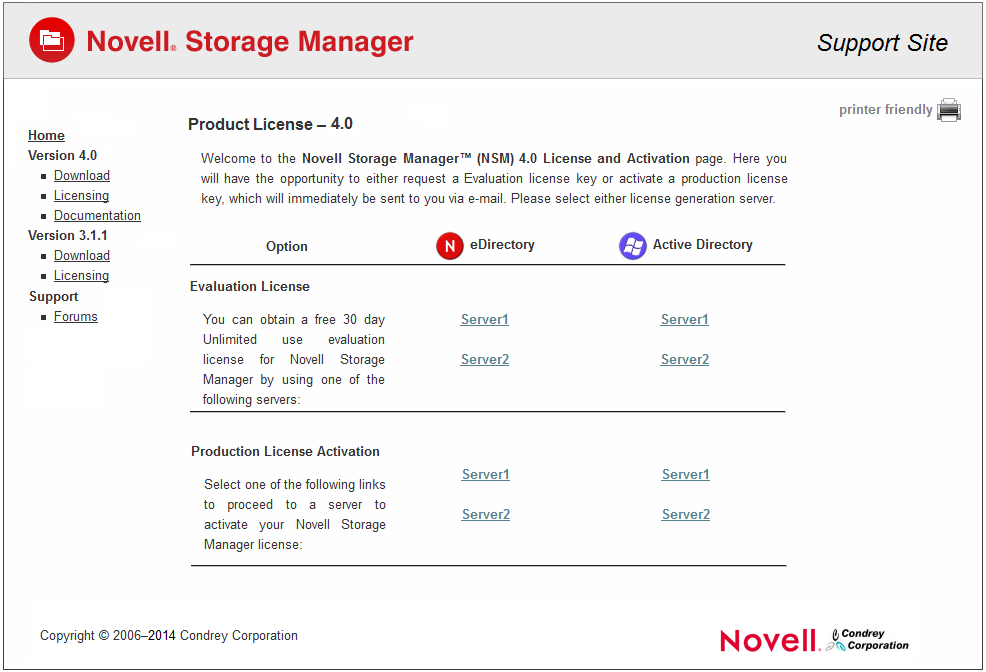
-
Do one of the following:
-
Request a trial license by clicking one of the server links in the Trial License region.
-
After you purchase Novell Storage Manager, activate your production license by clicking one of the server links.
-
-
Complete the fields.
If you purchased a production license of Novell Storage Manager, your activation key is available through the Novell Customer Center. Copy and paste that activation key in the Activation Code field of the license submission form.
-
Click Submit.
An e-mail from the License Generator is automatically sent to you with an embedded link for accessing the license.
-
Click the link to access a new Web page with an embedded license file.
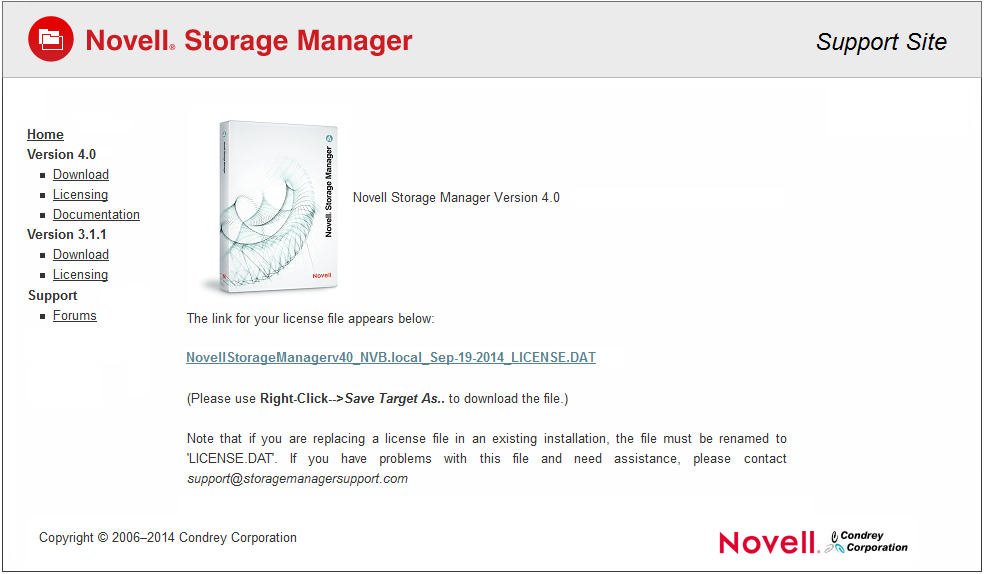
-
Right-click the license file, select Save Target As, then save the license file to a directory of your choice.
-
Note where the license file is saved.
You need the license file to complete NSM Engine setup wizard.