6.9 Installing and Configuring the Agents
An Agent can be installed on a Windows Server machine that meets the following minimum requirements:
-
Microsoft Windows Server 2012 R2 (Member Server)
-
Microsoft Windows Server 2012 (Member Server)
-
Microsoft Windows Server 2008 R2 (Member Server)
-
At least 4 GB RAM
-
For quota management, Microsoft File System Resource Manager (FSRM) must be installed
Other notable information about Agents:
-
An Agent runs as a native NT service that is configured to start by using the Local System account
-
The default Agent port is 3011
-
A firewall inbound rule for the Agent is created during the installation
-
On the Windows server that will host the Agent, copy to a directory the SM-AD_5_0_0.iso.
-
Mount the SM-AD_5_0_0.iso file.
-
At the root of the SM-AD_5_0_0.iso image, double-click SMAgent-Installer-5.0.0-x64-xxx.exe.
-
When you are asked if you want to run this file, click Run.
-
Agree to the licensing terms and conditions and click Install.
-
When notified that the setup was successful, click Run Setup Utility.
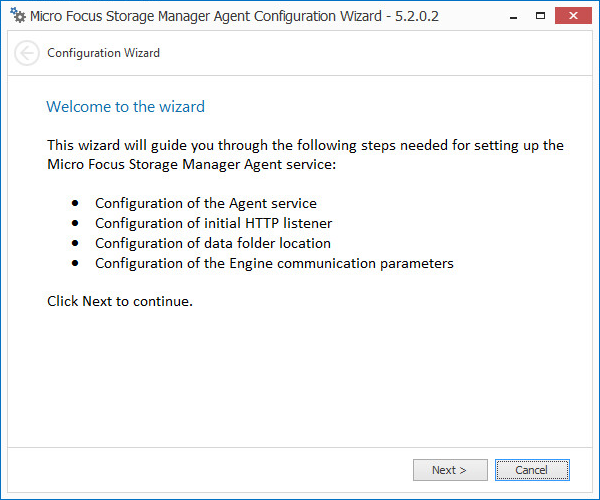
-
From the wizard page, read the overview of the setup steps and click Next.
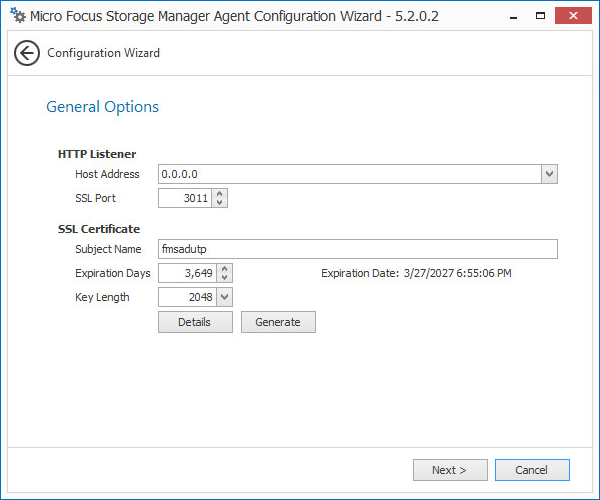
This page lets you confirm or change basic Agent configuration settings.
HTTP Listener: Communication parameters for the Agent.
Host Address: Unless you want the Agent to only listen on a certain IP address, leave this setting as it is.
SSL Port: Unless there is a port conflict, leave the setting at 3011.
SSL Certificate: Details for an SSL certificate that will be generated.
Subject Name: The name of the certificate that will be generated. The server name is listed by default.
Expiration Days: The life span of the security certificate, which is set at 10 years by default.
Key Length: The SSL certificate encryption setting, which is set at 2048 by default.
Details: Click the button to view the certificate data.
Generate: If you modify any of the settings in the SSL Certificate region, click this button to generate a new certificate.
-
Edit any needed parameters settings and click Next.
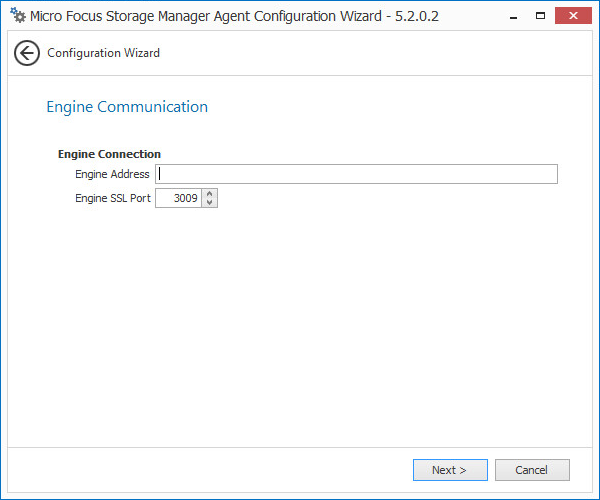
This page lets you set parameters for the Agent to communicate with the Engine.
Engine Address: Specify the DNS name or IP address to the server hosting the Engine here.
Engine SSL Port: Specify the SSL port for the Engine here.
-
Enter the Engine connection settings and click Next.
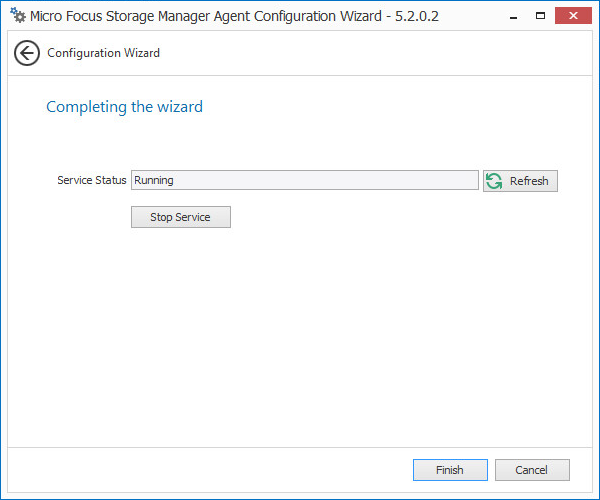
-
Click Finish.
-
The Agent is now installed, configured, and running. You must still authorize it using SMAdmin. For procedures, see Section 6.12, Authorizing the Agents.
-
Proceed with Section 6.10, Installing SMAdmin.