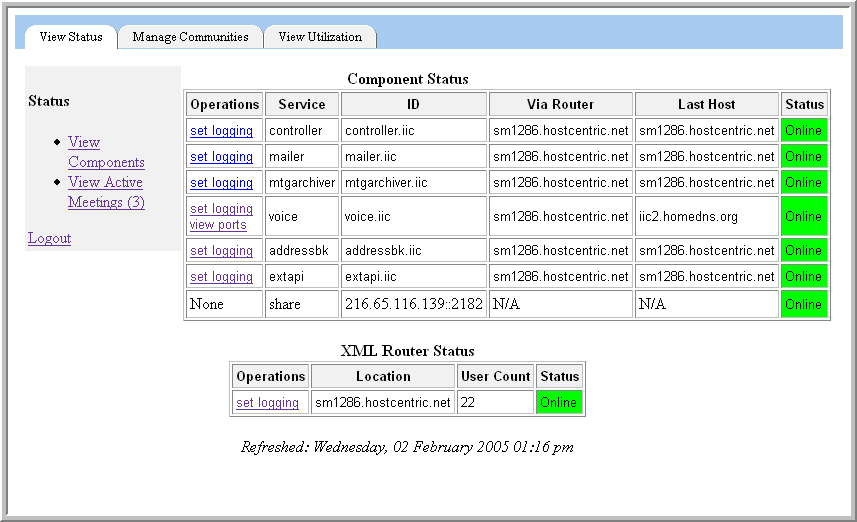5.1 Viewing Components
When you select the tab, the main page is the page. You can determine the status of components connected to the XML router by looking at the table. The status of the XML Routers is displayed in the table. In both tables, the column shows whether the component is connected to the XML Routers.
The table has a number of columns for different attributes for each of the rows. The following table describes each column:
Table 5-1 Components Table Attributes
|
Operations |
These tools allow you to set the logging level for the XML router; for voice bridges, they allow you to view the status of the voice ports on that bridge. |
|
Service |
This column identifies the service associated with each row. |
|
ID |
This column identifies the ID of the service associated with each row. The ID is useful, for instance, for analyzing system log output. |
|
Via Router |
This column identifies the XML Routers to which each service is connected (if any). |
|
Last Host |
This column identifies the last host on which the service was known to be running. |
|
Status |
Either Online or Offline. This identifies whether the service is online or not. |
The table has a number of columns for different attributes for each of the rows. The following table describes each column:
Table 5-2 XML Router Status Table Attributes
|
Operations |
The links under this column allow you to set the logging level for components; for voice bridges, they allow you to view the status of the voice ports on that bridge. |
|
Location |
This column identifies the on which host the router is running. |
|
User Count |
This column identifies the current number of Conferencing users logged on to each XML Router |
|
Status |
Either Online or Offline. This identifies whether the service is running or not. |