1.4 Configuring Your Follow Me Phone Number
The Follow Me phone number allows you to specify the phone number that the contacts in your Personal Buddy list should use to contact you (you can only see Follow Me phone numbers for contacts in your Personal Buddy list).
IMPORTANT:The Follow Me phone number feature is not available in this release.
To Add or Modify Your Phone Numbers:
-
Select menu item.
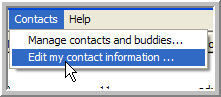
-
Add or modify the phone numbers in the , , , or fields.
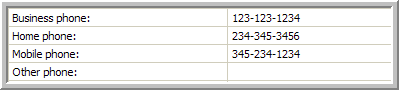
-
If you have an extension in your phone number type the letter “X” before the extension. For example, (351) 123 4321 x987.
The extension field is not used by the server to dial phone numbers.
-
After you have modified the information, click .
To Enable Your Follow Me Phone Number:
Use the drop-down menu via the Pidgin IM Client to select a phone number. Your Follow Me number is stored on the Conferencing server so that other users know how to contact you even if your client is not running.
When scheduling meetings, you should use Follow Me phone numbers for both yourself and your contacts. Conferencing automatically updates these numbers from the server if you or any contact changes the Follow Me number.
NOTE: If you specify a phone number when scheduling or editing your own meetings (including your Instant Meeting), the system does not automatically know where you are when you start the meeting. If you specify a phone number for a contact in one of your meetings, and that contact changes his or her Follow Me number, the contact might not receive a meeting message when you start the meeting.