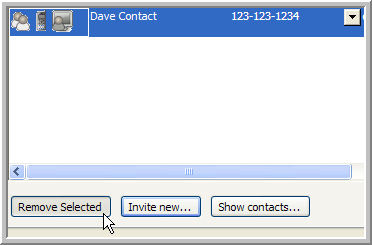3.3 Adding and Removing Meeting Invitees
To add contacts to a meeting, you must open the Select Contacts window from the Meeting Setup window and add all the contacts and groups you want to invite to the meeting. You can also add someone who is not a contact from the Meeting Setup window.
To invite contacts or groups to a meeting:
-
From the Meeting Setup window, select
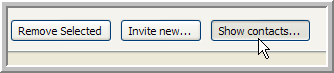
-
In the Select Contacts window, select the contacts and groups you want to invite to your meeting. Use the Ctrl and Shift keys to select multiple contacts and groups.
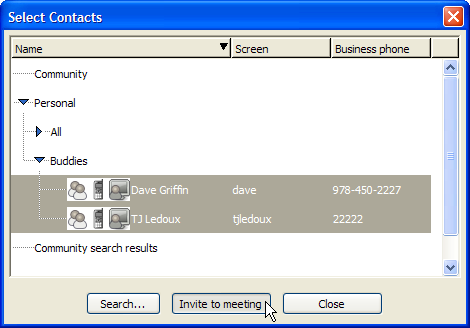
-
Click .
The window closes and the contacts and groups you selected appear in the list of the window.
To invite someone who is not a contact:
-
From the Meeting Setup window, select
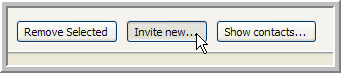
A Meeting Setup contact window appears.
-
Fill out the new contact’s , and information.
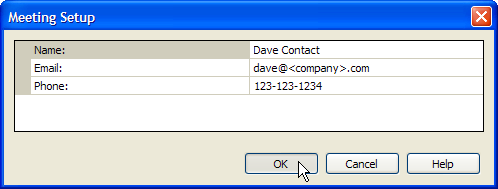
-
Click .
The contact information window closes and the new contact appears in the list of the Meeting Setup window.
To remove an invitee or group from your meeting:
-
In the Meeting Setup window, select the invitees and groups you want to remove from the list (use the Ctrl or Shift keys to select multiple invitees and groups).
-
Click .
The invitees and groups you selected are removed from the meeting.