3.6 Finding a Community Meeting
Conferencing allows you to search the group. This tool is particularly helpful when your organization conducts many meetings or if your administrator disables the display of public meetings.
NOTE:You can save any search you run and use it later.
To search the Community Meetings:
-
Clickat the bottom of the Meetings List window.
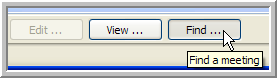
The Meeting Search window appears.
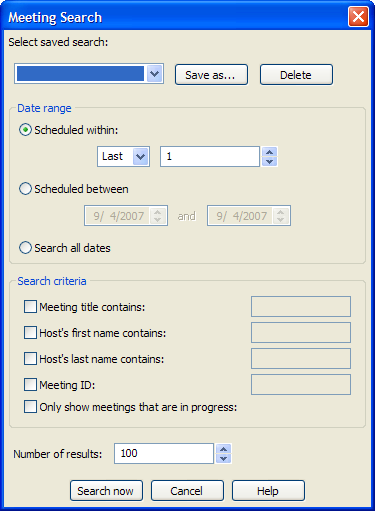
-
To save the search, click , type a name for your search, then click .
Saved searches appear in the drop-down list.
-
Select a Date Range:
-
Select the option (default) to search within a given number of days in the past or future:
-
In the first drop-down list, select to search future meetings or select to search past meetings.
-
In the second field, specify the number of days within which to search.
-
-
Select the option to search between two specific dates:
-
In the first field, specify the start date for your search.
-
In the second field, specify the stop date for your search.
-
-
Select the option to search through all meetings.
-
-
Select the for your search (you can select multiple options to narrow your search down):
-
To search the meeting titles for specific text, select the option and type the text you are searching for into the corresponding field.
-
To search the meetings based on the host’s first name, select the option and type the first name into the corresponding field.
-
To search the meetings based on the host’s last name, select the option and type the last name into the corresponding field.
-
To search for a specific meeting ID, select the option and type the Meeting ID into the corresponding field.
-
To limit your search to meetings that are in progress, select the option.
-
-
To configure the number of results you want to retrieve for this search, type a number into the field (the default is 100).
-
Click .
The results for the search are displayed in a group under . If there are additional search results beyond the limit you specified, right-click the search results group and select the menu item.
To delete Search Results:
Right-click the search group you want to delete, then select the menu item.
To edit a Search Result Group:
Right-click the search group you want to edit, then select the menu item. The Meeting Search window appears with that search’s configuration.
To Run a Saved Search:
-
Click at the bottom of the Meetings List window.
The Meeting Search window appears.
-
Select the saved search you want to run from the drop-down list.
-
Make any configuration changes you want.
-
Click .