3.4 Using the Workflow in a Folder
The following procedure shows you how to set up a folder to use this workflow with a custom entry (see Using Custom Entries).
-
In Novell Teaming, go to the folder in Human Resources.
-
Select the menu item.
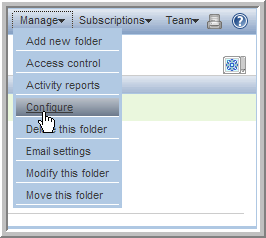
-
Under , select the and options, deselect any others, then click .
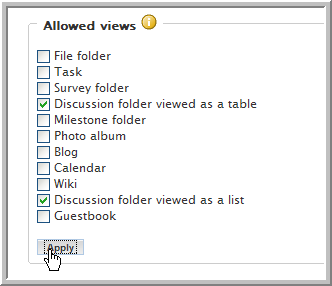
-
Under , select the option, then click .
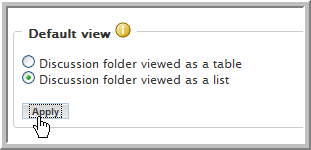
-
Under , select the entry type, deselect any others, then click .
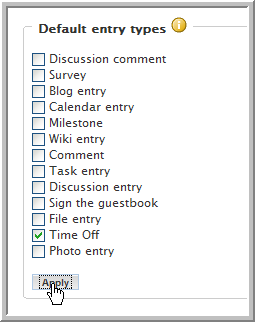
-
Under , select the option.
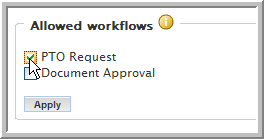
-
Click
-
Under , select from the drop-down list, then click .
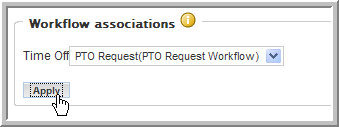
A drop-down list appears for each you select. When you use a drop-down list to select a workflow process, that process begins automatically whenever a user creates an entry of that type.
-
Click .
Users can now only enter entries in this folder, which automatically triggers the workflow process.