17.3 Performing Maintenance on a High Availability Lucene Index
If you have a high availability Lucene configuration, you can take one Lucene node out of service for maintenance while other Lucene nodes continue to operate. Then you can synchronize the out-of-date Lucene node with the current indexing data.
-
Log in to the Teaming site as the Teaming administrator.
-
Take the Lucene node that needs maintenance out of service.
-
Click .
-
Expand , then click .
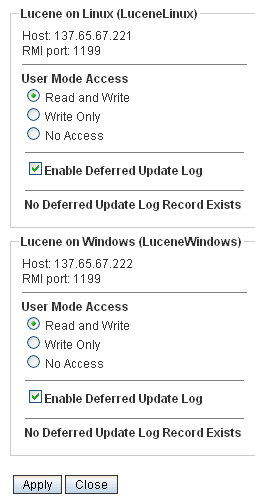
-
Locate the node that needs maintenance in the list.
-
Make sure that is selected.
-
In the box, change to .
-
Click , then click .
The new setting is put into effect immediately, so that the Lucene node is no longer accessible to Teaming users.
-
-
Perform the needed maintenance on the Lucene server, then start the Lucene Index Server again.
-
Return the out-of-date Lucene node to full service.
-
Click .
-
Expand , then click .
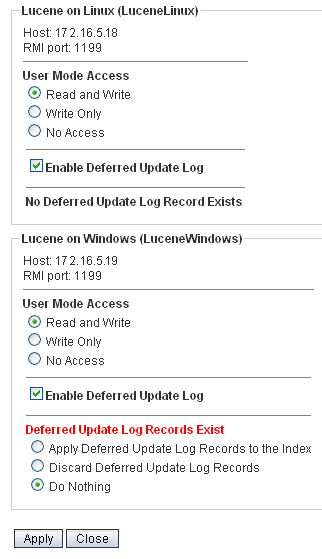
The out-of-date Lucene node is flagged with .
The option shows because this is the last selected setting. If you are checking the Tomcat catalina.out file, as described in
Observing Lucene Node Activity
inMulti-Server Configurations and Clustering
in the Novell Teaming 2.0 Installation Guide, Teaming is not actually accessing the out-of-date Lucene node because it is out of sync with the Teaming site. -
Select , then click .
The Deferred Update Log options disappear if the update is successful.
-
Click .
The Lucene node that was out of service has now been updated with current indexing data.
-