10.3 Creating an Application Group
If you create a number of remote applications for your Novell Teaming site, you can create application groups for remote applications that all could be assigned the same roles in the Access Control table. For example, you might have a group of remote applications that are allowed to perform administrative tasks and another group of remote applications that are granted only read access.
-
As the Teaming site administration, click , then click .
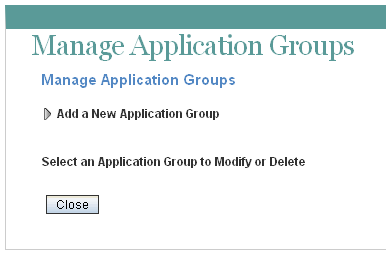
-
Click .
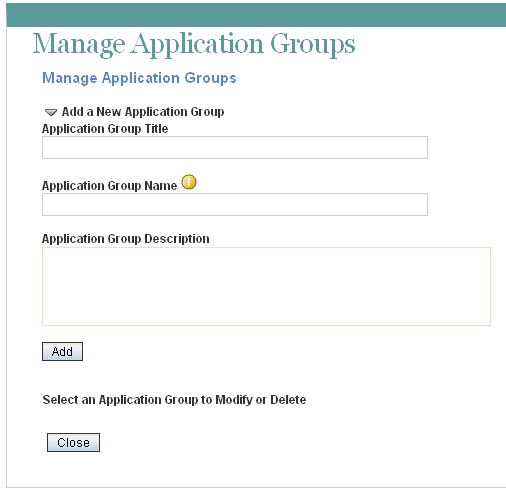
-
Fill in the following fields:
Application Group Title: Specify a unique title for the remote application group. Teaming site users who need to set access controls for a remote application can select the title from the list of available remote application groups.
Application Group Name: Specify a unique name for the remote application group. The name is for internal use in the Teaming database. The first character must be an alphabetic character (a-z, A-Z). For the rest of the name, legal characters are alphanumeric characters (a-z, A-Z, 0-9), hyphens (-), and underscores (_).
Application Group Description: Provide a description of the types of remote applications that the application group includes.
-
Click to add the application group to the list of application groups that are available on your Teaming site, then select the new application group in order to add remote applications to it.
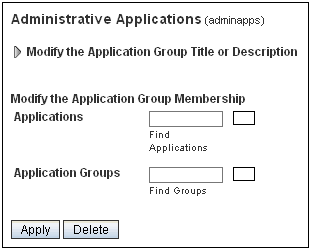
-
Fill in the following fields:
Applications: Start typing the title of a remote application, the select the remote application. Repeat for each application that you want to add to the application group.
Application Groups: Start typing the title of an existing application group that you want to nest in the new application group, then select the application group. Repeat for each application group that you want to nest in the application group.
-
Click to save the application group membership, then click .