19.5 Performing Post-Update Tasks
After you start Novell Teaming 2.0, you can access your Teaming site as usual. However, you need to reindex the site and reset some aspects of the interface before you allow users to access the updated site. The reindex process can consume a substantial amount of time for a large Teaming site. The interface reset affects only those definitions and templates that are included with the Teaming product. If you have created custom definitions and templates, they are unaffected by the interface reset.
IMPORTANT:If you have manually customized any definitions or templates that are included with the Teaming product, back up the files you have modified before performing the interface reset.
-
Log in to the Teaming site as the Teaming administrator.
-
Click , click , then click .
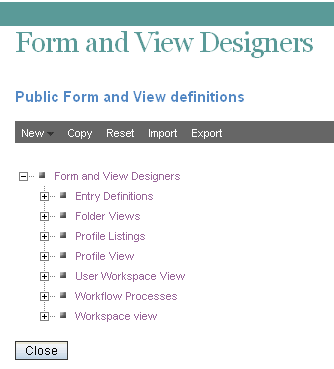
-
On the Site Administration page, click , click , then click .
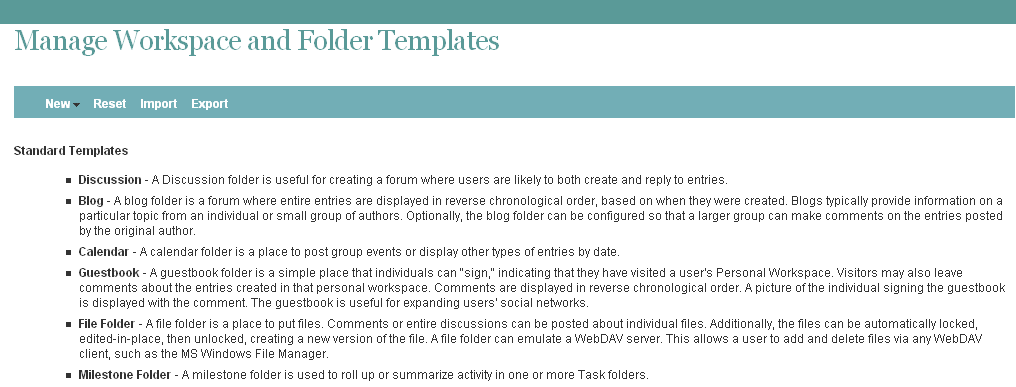
-
On the Site Administration page, click , select the , then click .
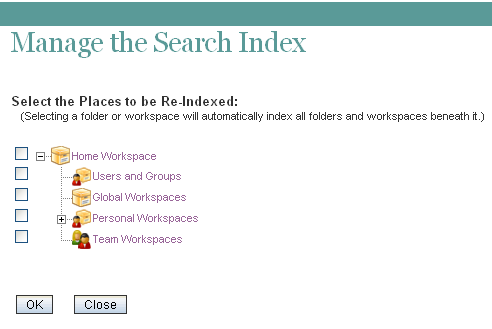
-
When the indexing is completed, click .
-
Update the LDAP configuration for your Teaming site.
In Teaming 2.0, if you did not want Teaming to search the entire directory service for users, you specified the search context right after the URL for the LDAP server. In Teaming 2.0, you specify the search context in a separate field. The syntax that worked for Teaming 1.0 does not work for Teaming 2.0.
-
On the Site Administration page, click .
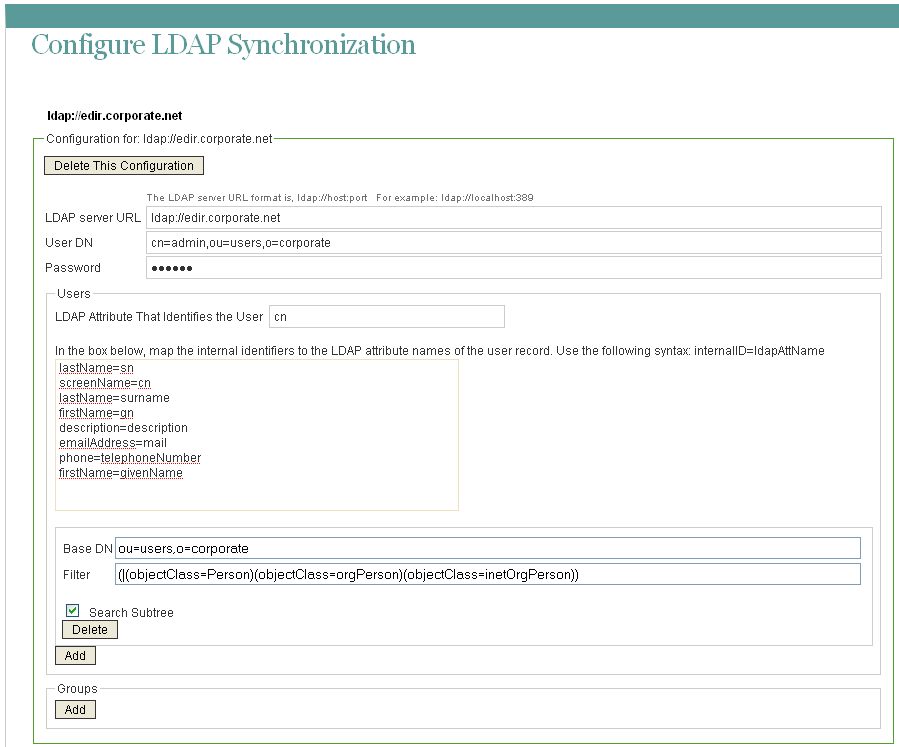
-
If the field includes and object context, move that object context down to the field.
-
-
Select , then click to test your change.
-
If your revised LDAP connection is valid, click .
Your Teaming 2.0 site is now ready for use.
IMPORTANT:If Teaming users encounter problems displaying any pages on the Teaming site after the update, simply have them clear the browser cache.