9.2 Creating a Custom Folder Entry Form
Novell Teaming enables you to create custom folder entry forms. For example, you can create a custom entry form for an expense report.
Figure 9-1 Expense Report Custom Folder Entry
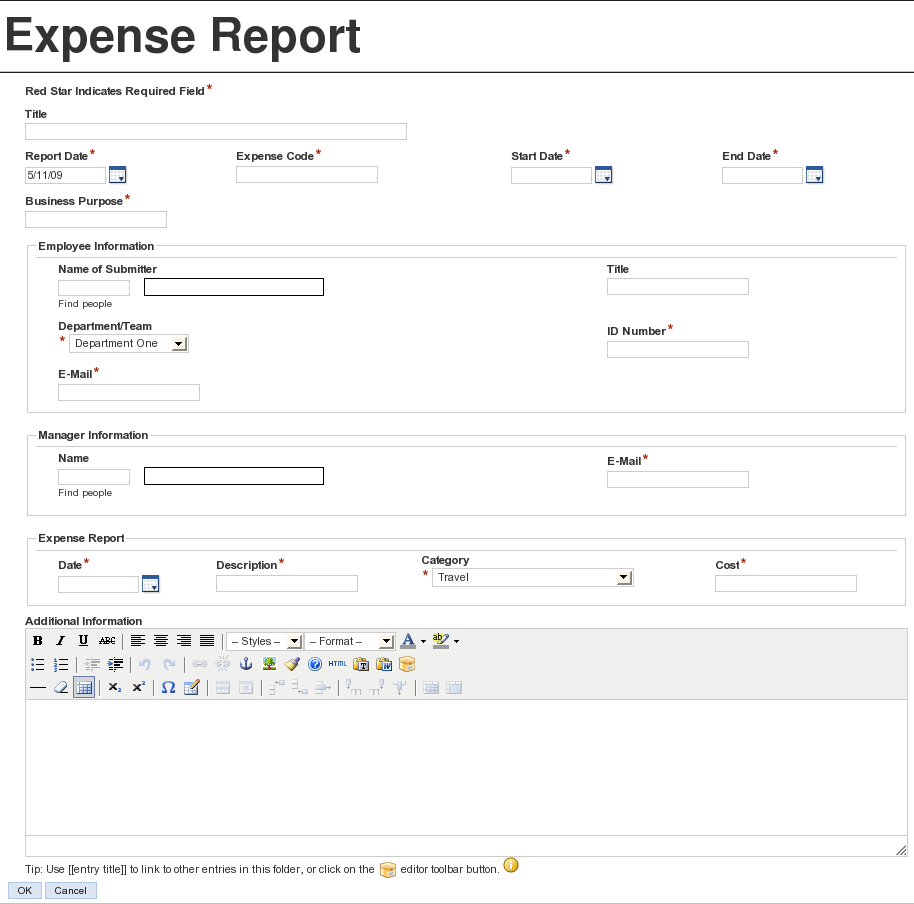
To create a custom folder entry form:
-
Navigate to the folder or workspace where you want to create the custom entry form.
If you create the entry form in a folder, the form can be applied only to entries in that folder. If you create the entry form in a workspace, the form can be applied to entries in any folder in the workspace.
-
Click > .
The Form and View Designers page is displayed.
-
Click > .
The Add a New Definition form is displayed.
-
Specify the following information:
Caption: Specify a name for the folder entry.
This is the name that appears in the Teaming interface. Users see it when they create an entry of this type. (For example, “Expense Report.”)
Name: Specify the internal name for the folder entry.
The name that you enter in this field is not visible to users who create this type of entry. (For example, “expense_report.”)
Family: Select the item type that is closest to the function of the item you are creating. Users can use the family type when performing filtered searches.
Allowed Comments/Reply Types: Select all of the comments or reply types that you want to allow on the entry.
When users comment on this type of entry, they can choose from the options that you specify in this section.
To select multiple options, hold the Ctrl key while selecting the comment or reply types.
-
Click .
-
Continue with Section 9.3, Designing a Custom Folder Entry Form.