12.1 Adding Remote Applications to Views and Forms
Novell Teaming enables you to add a Remote Application element to a folder or workspace view or a custom form. The Remote Application element is a drop-down list that enables users of the view or form to select from a list of remote applications. This is useful if the current view or form does not allow you to select a remote application to run; it is also useful if you want to run multiple remote applications in a single view or form. (For specific information on configuring a view or form to run multiple remote applications, see Section 12.3, Setting Up Multiple Remote Applications on a Single Page.)
Unless you are the Teaming administrator, you can perform the following procedure only on custom views and forms for which you have appropriate rights.
To add a Remote Application element to a view or form:
-
Navigate to the workspace or folder where you want to add the Remote Application element.
If you want to add the Remote Application element to a form, navigate to the workspace or folder where the form was created.
-
In the Workspace or Folder toolbar, click > .
The Form and View Designers page is displayed.
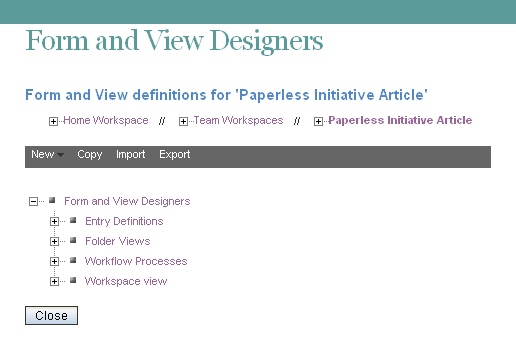
-
Click the entry definition, folder view, or workspace view where you want to add the Remote Application element.
-
Add the Remote Application element to the desired folder view, workspace view, or entry definition, as described in the following sections:
Folder View: Section 8.2, Designing a Custom Folder View
Workspace View: Section 7.2, Designing a Custom Workspace View
Entry Definition (Form): Section 9.3, Designing a Custom Folder Entry Form