5.2 Creating a User
For testing purposes or for a very small Novell Vibe site, you can create each Vibe user manually.
-
Log in as the Vibe administrator.
-
Click the icon
 in the upper right corner of the page, then click the icon
in the upper right corner of the page, then click the icon  .
.
-
In the section, click .
-
In the tab, provide the user’s information, then click .
-
Specify at least the user ID, password, first name, and last name.
-
(Optional) Provide useful information in the additional fields for the new user.
-
Click , then click to return to the administrator’s workspace.
If you click the icon
 , then expand , you see that the workspace for the user you just created does not exist yet. Workspaces are not created for users until the users log in for the first time.
, then expand , you see that the workspace for the user you just created does not exist yet. Workspaces are not created for users until the users log in for the first time.
-
Click the icon
 in the upper right corner of the page, then lick to log out as the Vibe administrator.
in the upper right corner of the page, then lick to log out as the Vibe administrator.
-
On the login page, provide the username and password for the Vibe user you just created, then click to log in to the Vibe site.
-
Click in the Action toolbar to see the workspace for the new user.
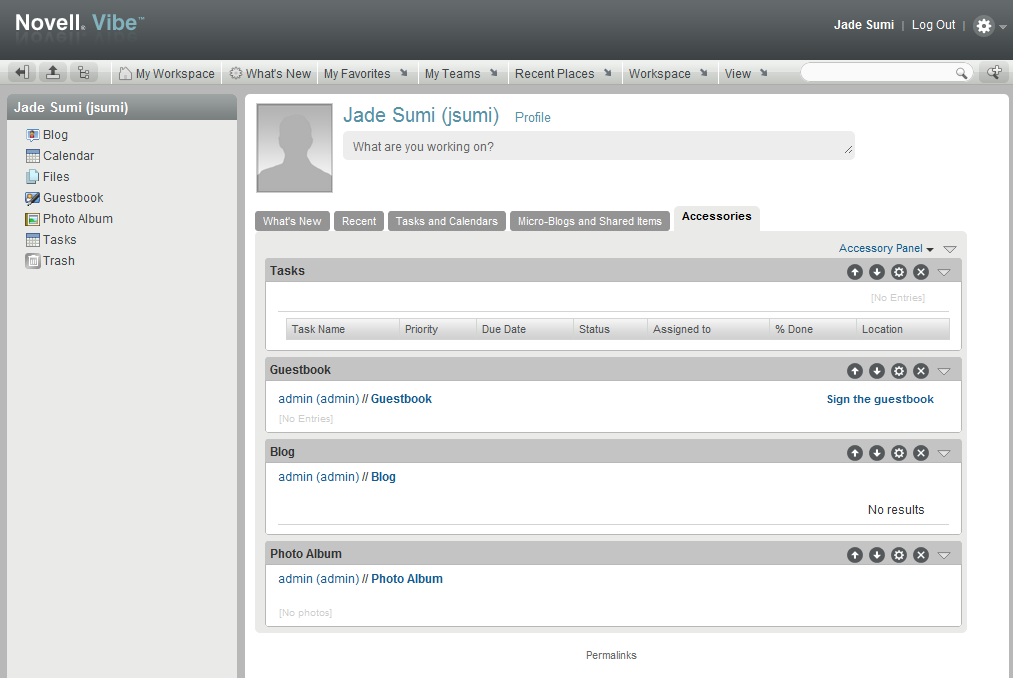
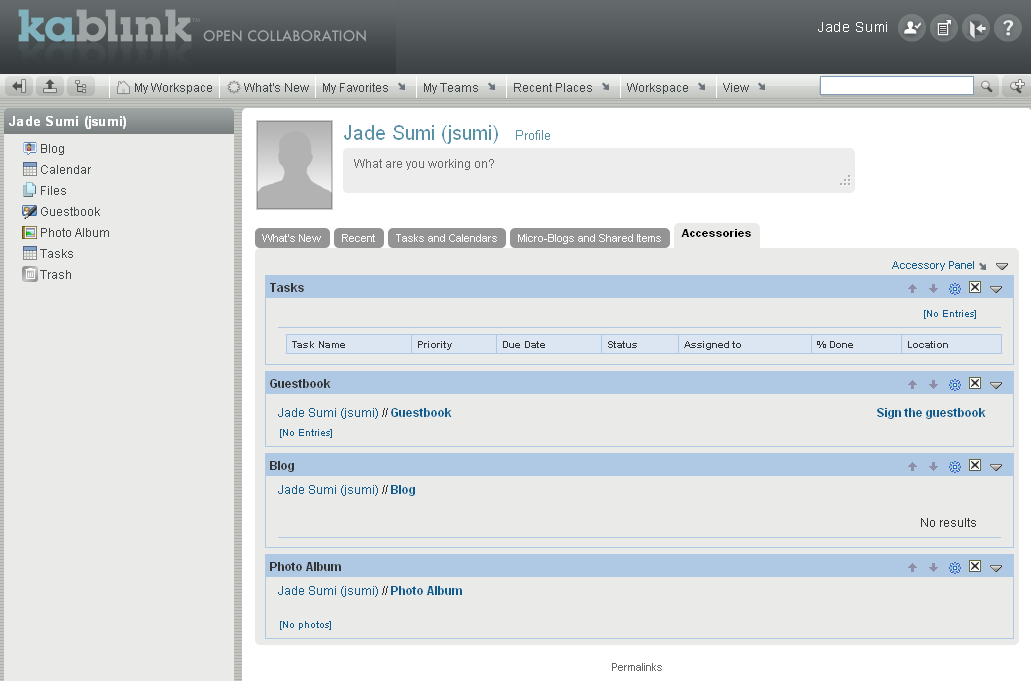
As each new user logs into the Vibe site, a personal workspace is created.
-
Click to leave the new user’s personal workspace.