13.5 Installing Vibe with a Remote Database
-
Run the Novell Vibe installation program, as described in Section 4.0, Installing and Setting Up a Basic Vibe Site or Section 10.0, Performing an Advanced Vibe Installation.
-
Fill in the fields on the Database Selection page:
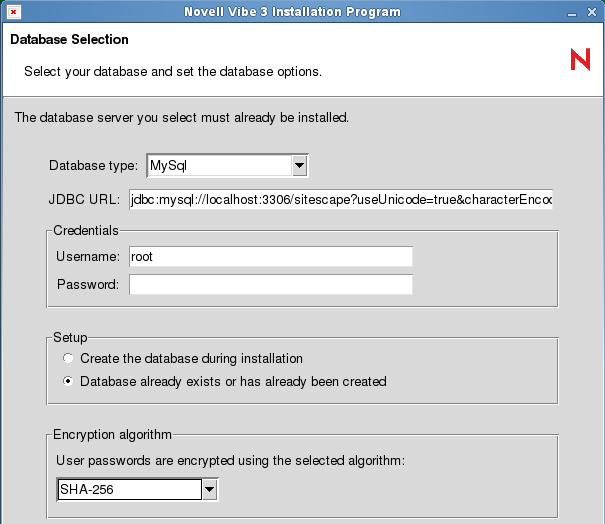
Database type: Select the type of database that you just created.
JDBC URL: Replace localhost, with the hostname of the server where you created the Vibe database. If needed, replace the port number with the port that Vibe uses to communicate with the database, and replace the database name with the name of your database.
Credentials: Specify the password for the database administrator user.
Setup: Select so that the installation program does not create one for you.
Encryption algorithm: Set the encryption appropriate for the security needs of the Vibe site. For more information, see Section 3.6.5, Database Encryption Algorithm.
-
Click .
The Vibe installation program tries to connect to the database. If it connects successfully, you can continue with the installation. If the Vibe installation program cannot connect to the database, you must resolve the problem with the database before you can continue with the Vibe installation.
-
When the Vibe installation program can successfully connect to the remote database, continue as usual with the installation.