10.0 Performing an Advanced Vibe Installation
You should already have reviewed Section 3.0, Planning a Basic Vibe Installation and filled out the Basic Vibe Installation Summary Sheet. You should also have reviewed Section 9.0, Planning an Advanced Vibe Installation and filled out the Advanced Vibe Installation Summary Sheet for those aspects of an Advanced installation that you want to implement for your Novell Vibe OnPrem site.
-
Follow the Basic installation instructions provided in Section 4.0, Installing and Setting Up a Basic Vibe Site for the platform where you are installing Vibe.
-
When you run the installation program, select on the Choose Installation Type page.
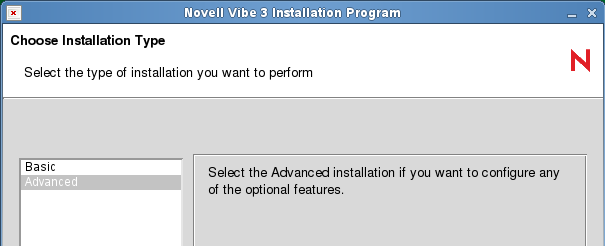
-
Use the information that you have gathered on the Basic Vibe Installation Summary Sheet and the Advanced Vibe Installation Summary Sheet to provide the information that the Vibe Installation program prompts you for:
Basic Installation Pages:
- Installation Locations
- Location of TrueType Fonts for Stellent Converters
- Default Locale for Novell Vibe
- User ID for Novell Vibe (Linux only)
- Network Information
- Database Selection
- Java JDK Location
- Outbound E-Mail Configuration
- Inbound E-Mail Configuration
Some Basic installation pages have additional options available when you perform an Advanced installation.
Advanced Installation Pages:
- Web Services
- Lucene Configuration
- RSS Configuration
- Presence Configuration
- Reverse Proxy Configuration
- Integration with IIS for Windows Authentication
- Mirrored Folder Resource Driver Configuration
- Vibe Cluster Configuration
The Installation program stores the information it gathers in the installer.xml file in the same directory where you started the Installation program.
-
After you have provided all the requested information, click to begin the Advanced installation.
-
When the installation is complete, click to exit the Vibe installation program.
Information about the installation process is written to the installer.log file in the same directory where you ran the Installation program. If a problem arises during the installation, the installer.log file provides information that can help you resolve the problem.
-
After you complete the Advanced installation, continue setting up your Vibe site, as described in Section 5.0, Adding Users to Your Vibe Site.