1.2 Rebranding Changes
Novell is now part of Micro Focus. Products across the portfolio are now being rebranded to reflect Micro Focus or a more appropriate name. This corporate change impacts the name of products and components, user interfaces, logos, and so on. As a result of this corporate change, the new name for Novell Client is Client for Open Enterprise Server.
The documentation update to reflect these changes (such as names and screenshots) is being done in a phased manner.Until all the guides in the documentation library are modified, Novell Client and Client for Open Enterprise Server are used interchangeably.
The screenshot provides an overview of the change to the user interfaces, logos, and so on. However, all the client functionality remains the same.
Figure 1-1 Overview of Client for Open Enterprise Server
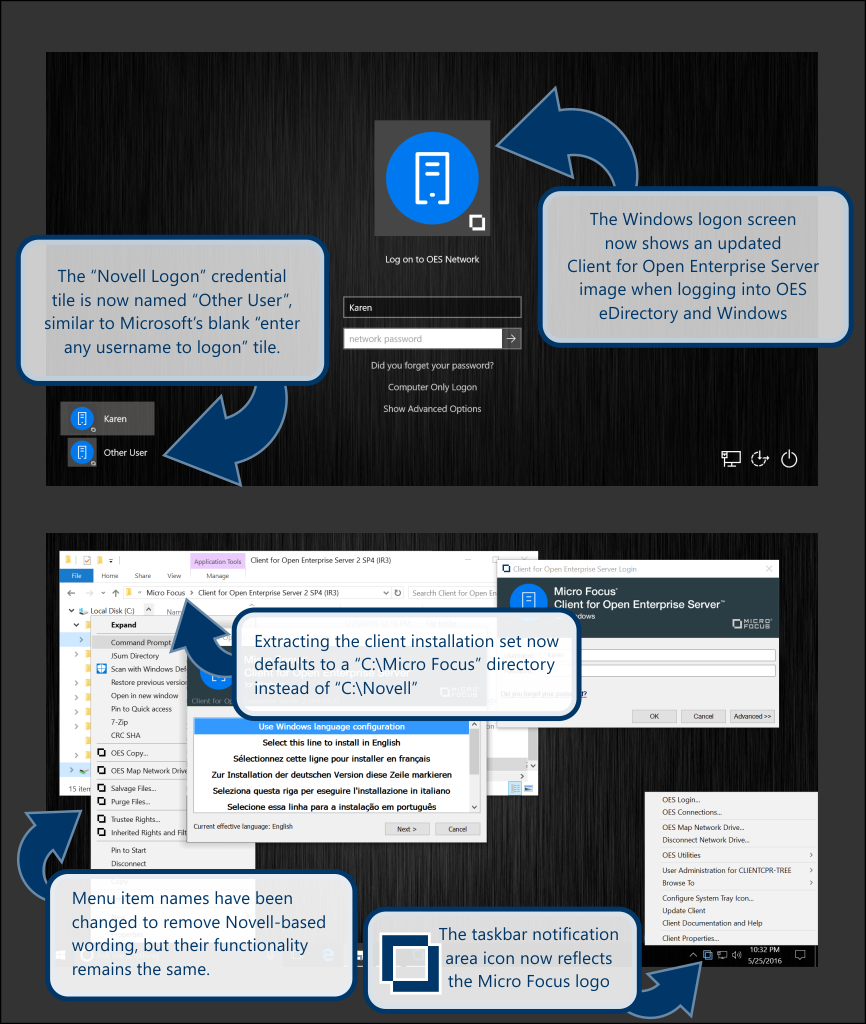
The following is a list of changes in the "Client for Open Enterprise Server 2 SP4 (IR3)” and later, as compared to the “Novell Client 2 SP4 for Windows (IR2)” and all previous releases:
-
In “Novell Client for Windows”, when the downloaded file was unzipped, by default all files were extracted to a "C:\Novell" directory such as “C:\Novell\Novell Client 2 SP4 for Windows (IR2)”. In “Client for Open Enterprise Server", when the downloaded file is unzipped, by default all files are extracted to a "C:\Micro Focus" directory such as “C:\Micro Focus\Client for Open Enterprise Server 2 SP4 (IR3)”.
-
In “Novell Client for Windows", the menu in the Windows taskbar notification area to perform client services such as login, map a drive, etc., was displayed using the Novell “red 'N' icon”. In “Client for Open Enterprise Server”, this is replaced with the Micro Focus icon and is referred to as the “Client System Tray icon” in documentation.”
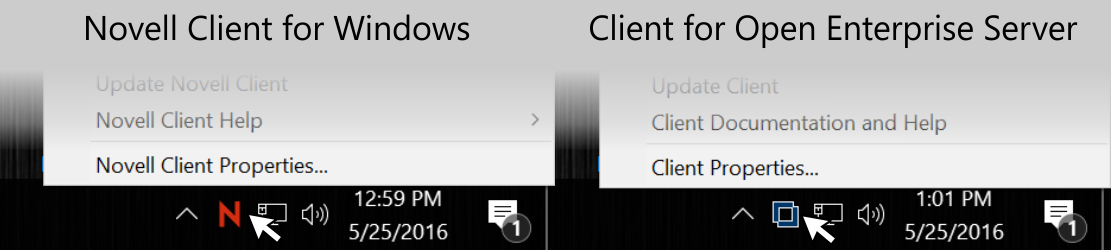
-
In “Novell Client for Windows”, to uninstall the client using the Windows control panel or “Settings” application, the entry name "Novell Client for Windows” was looked for. In “Client for Open Enterprise Server”, look for the entry name “Client for Open Enterprise Server”.
-
In “Client for Open Enterprise Server”, all the previous Novell bitmaps and images are replaced with “Micro Focus” branded bitmaps and images.
-
In “Client for Open Enterprise Server”, some of the menu items and setting names are changed, but the functionality still remains the same. The following in the list of items that are changed from “Novell Client for Windows” to “Client for Open Enterprise Server”.
Novell Client for Windows
Client for Open Enterprise Server
Novell Client
Client for Open Enterprise Server
Novell Login
OES Login
Novell Connections
OES Connections
Novell Map Network Drive
OES Map Network Drive
Novell Utilities
OES Utilities
Update Novell Client
Update Client
Novell Client Properties
Client Properties
Novell Copy
OES Copy
Netware Copy
OES Copy
Novell Info
OES Info
Novell Rights
OES Rights
Novell Volume Statistics
OES Volume Statistics
Novell Volume Information
OES Volume Information
Novell File Copy Utility
Client File Copy Utility
NDS objects
eDirectory objects
In Client Properties:
Novell Client for Windows
Client for Open Enterprise Server
Allow Dot in Novell Username
Allow Dot in Network Username
Novell Logon
Client Logon
Default Bitmap for Novell Login Dialog
Default Bitmap for Novell Login Dialog
Login with Non-Novell Credential Provider
Login with Third-Party Credential Provider
Prompt for Novell Login during Windows AutoAdminLogon
Prompt for Network Login during Windows AutoAdminLogon
Display Novell Information Page
Display OES Information Page
Display Novell Rights Page
Display OES Rights Page
Display Volume Information Page
Display OES Volume Information Page
Display Volume Statistics Page
Display OES Volume Statistics Page
Enable Novell Client Help
Enable Client Help
Enable Novell Client Properties
Enable Client Properties
Enable Novell Connections Dialog
Enable OES Connections Dialog
Enable Novell Copy Dialog
Enable OES Copy Dialog
Enable Novell Utilities
Enable OES Utilities
Show Novell System Tray Icon
Show Client System Tray Icon
Latest Novell Client Properties File
Latest Client Properties File
Computer Only Logon after failed Novell Logon
Computer Only Logon after failed Network Logon
In Client Credential Provider:
Novell Client for Windows
Client for Open Enterprise Server
Logon to Novell Network
Logon to OES Network
Novell Password
Network Password
Novell Logon
Network Logon
“Novell Logon” tile is the name of the blank “enter a different username to logon” tile.
“Other User” tile is the name of the blank “enter a different username to logon” tile.
Change your Windows Password to match your Novell Password after a successful login.
Change your Windows Password to match your Network Password after a successful login.
-
Note there are many file names, Program Files directory names, and registry keys in Client for Open Enterprise Server that continue to reflect the “Novell” or “Novell Client” branding. The goal was to not make changes that would affect application-level compatibility or existing customer-defined scripts that were working with the previous Novell Client for Windows. Any customer scripts or applications that are dependent on the existing file names, directory names or registry setting names used in the Novell Client for Windows continues to work successfully with the Client for Open Enterprise Server.