4.3 Setting Properties on Multiple Workstations after Installation
You can use the Client Update Agent to set properties on multiple workstations after installation.
-
Make sure that the Update Agent is configured on each workstation and that the Update Location has been specified.
You can check the Update Agent settings in the Client Properties dialog box (right-click the
 icon in the notification area of the taskbar > Client Properties > Update Agent).
icon in the notification area of the taskbar > Client Properties > Update Agent).
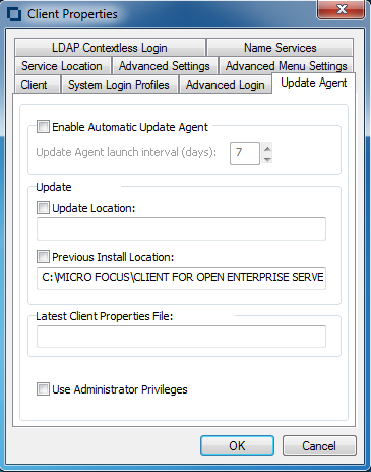
The Update Agent can be configured during installation or after installation by enabling it on each workstation.
-
Use the Client Install Manager to create a Client properties file with the desired property settings.
See Section 2.2.1, Creating the Client Properties File for more information.
-
Copy the properties file to the root directory of the Client build specified in the Update Location field or the Previous Install Location field.
-
Modify the Install.ini file (located in the root directory of the Client build) in the update location so that the [NovellClient] section has the following settings:
NovellClientPropertiesFile=name_of_the_properties_file.txtReplace name_of_the_properties_file.txt with only a filename, because the Update Agent does not accept paths. The file must exist in the directory that the Update Agent is trying to update from.
-
(Optional) Make any additional changes to the Install.ini file.
-
Run the Update Agent from the workstation.
After settings are updated, the pathname, date, and time of the Client properties file is displayed in the Last Client Properties File field on the Update Agent property page.