1.10 Configuring the Client Tray Application Icon
You can configure the  icon so the features you use most often are available by double-clicking or by pressing Shift when you double-click the icon. By default, double-clicking the icon opens the Windows 7 Network dialog box. Pressing Shift when you double-click the icon opens the OES Map Network Drive dialog box.
icon so the features you use most often are available by double-clicking or by pressing Shift when you double-click the icon. By default, double-clicking the icon opens the Windows 7 Network dialog box. Pressing Shift when you double-click the icon opens the OES Map Network Drive dialog box.
-
Right-click
 , then click Configure System Tray Icon.
, then click Configure System Tray Icon.
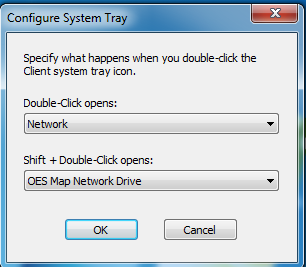
-
Click the drop-down lists to display the functions that can be configured, then select the function you want.
-
Click OK.