3.3 Viewing an Inventory Report for an Inventory Only Device
A device’s inventory includes information on hardware, software, and demographic data, which is gathered in an inventory scan.
To view an inventoried-only device’s inventory:
-
In ZENworks Control Center, click .
-
Click the tab.
-
Click the folder containing the device you want to view the inventory of.
-
Click the desired device.
The Inventory panel shows basic inventory information.
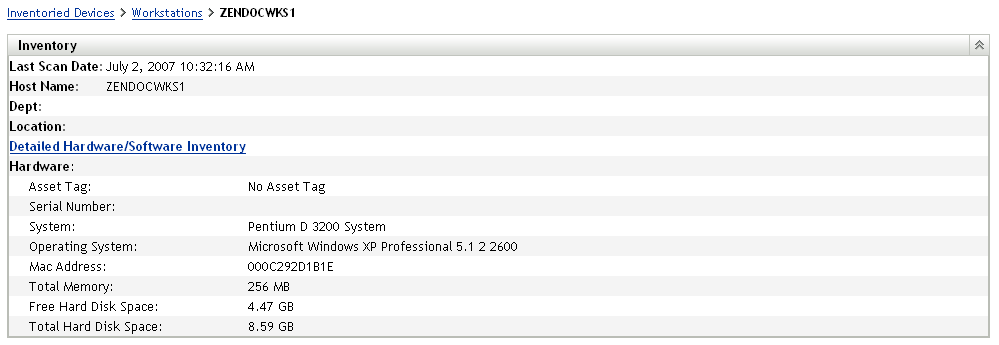
-
Click for a complete inventory report.
This report shows detailed information about the device, including demographic data, hardware information, and software. From this page, you can click the various links to get more detailed information. You can export the report to Excel, CSV, or PDF formats. You can also edit demographic data. For more information, see Section 2.5, Editing a Managed Device’s Inventory Data.