7.3 Generating Reports
ZENworks Asset Management uses ZENworks Reporting Server to generate reports for your Management Zone. You can use predefined reports or custom reports.
To access the reports:
-
In ZENworks Control Center, click the tab.
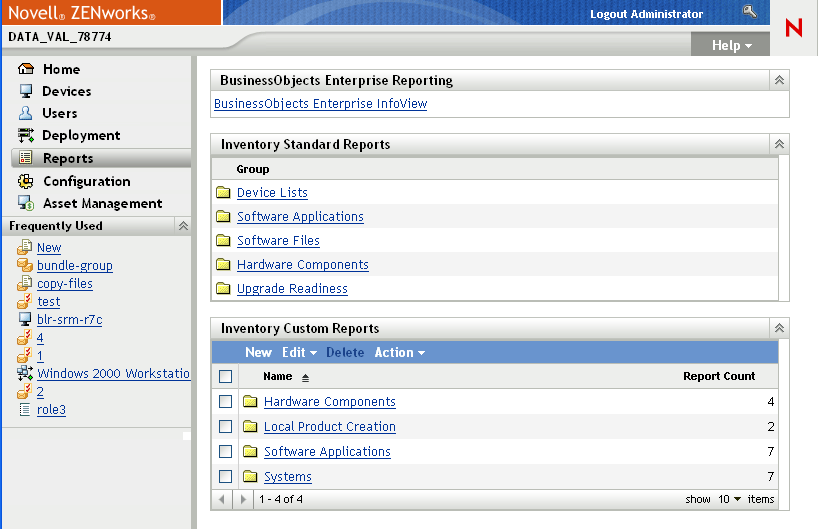
-
In the ZENworks Reporting Server panel, click to launch the ZENworks Reporting Server InfoView. The ZENworks Reporting Server InfoView page is displayed with initial view as .
The following table explains the various tasks you can perform in the ZENworks Reporting Server InfoView.
You can also use the report-generate-now command, as well as other report commands, in the zman utility to manage reports. For more information, see Report Commands
in the ZENworks 10 Asset Management Command Line Utilities Reference.
For more information about reporting, see the ZENworks 10 Asset Management System Reporting Reference.