3.4 Creating ZENworks Administrator Accounts
During installation, a default ZENworks administrator account (named Administrator) is created. This account, called a Super Administrator account, provides full administrative rights to the Management Zone.
Typically, you should create administrator accounts for each person who will perform administrative tasks. You can define these accounts as Super Administrator accounts, or you can define them as administrator accounts with restricted rights. For example, you could give a user an administrator account that only enables him or her to discover and register devices in the Management Zone. Or, the account might be limited to performing asset management tasks such as contract, license, and document management.
In some cases, you might have multiple administrator accounts that require the same administrative rights. Rather than assign rights to each account individually, you can create an administrator role, assign the administrative rights to the role, and then add the accounts to the role. For example, you might have a Help Desk role that provides administrative rights required by several of your administrators.
To create additional administrator accounts:
-
In ZENworks Control Center, click the tab.
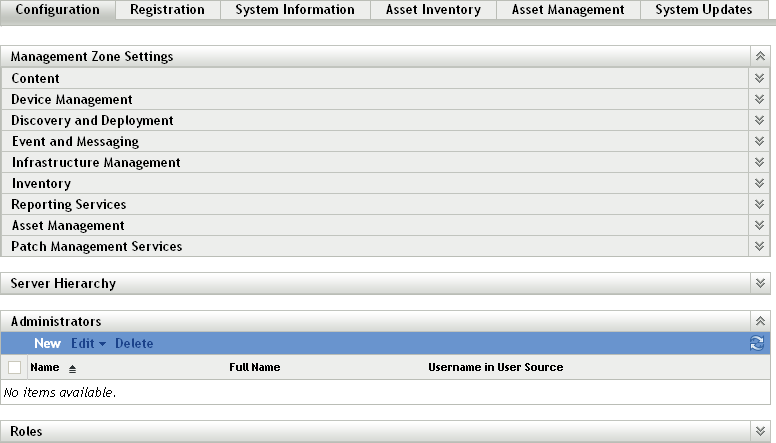
-
In the Administrators panel, click to display the Add New Administrator dialog box.
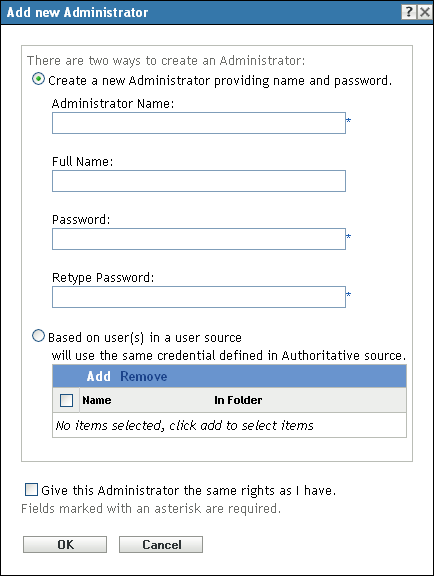
-
Fill in the fields.
The Add New Administrator dialog box lets you create a new administrator account by providing a name and password, or you can create a new administrator based on an existing user in the user source. Optionally, you can give the new administrator the same rights that the logged-in administrator has.
Create a New Administrator by Providing Name, Password: Select this option if you want to create a new administrator account by manually specifying the name and password.
Based on User(s) in a User Source: Select this option if you want to create a new administrator account based on user information from your user source. To do so, click , then browse for and select the user you want.
Give this Administrator the Same Rights as I Have: Select this option to assign the new administrator the same rights that you have as the currently logged-in administrator.
-
When you have finished filling in the fields, click to add the new administrator to the Administrators panel.
-
If you need to change the new administrator’s rights or roles, click the administrator account to display the account details:
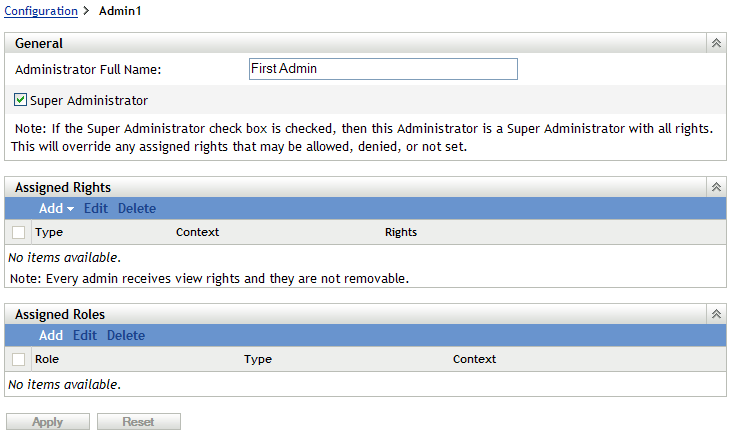
-
Using the Assigned Rights panel, modify the assigned rights.
For information about the options on the page, click the button, or see
Managing Administrator Rights
in the ZENworks 10 Asset Management System Administration Reference. -
When you have finished modifying the rights, click to save the changes.
For more information about creating ZENworks administrator accounts or administrator roles, see Administrators
in the ZENworks 10 Asset Management System Administration Reference.
You can also use the admin-create command in the zman utility to create a ZENworks administrator account. For more information, see Administrator Commands
in the ZENworks 10 Asset Management Command Line Utilities Reference.