1.1 Accessing ZENworks Control Center
-
Using a Web browser that meets the requirements listed in
Administration Browser Requirements
in the ZENworks 10 Asset Management Installation Guide, enter the following URL:https://ZENworks_Server_Address:portReplace ZENworks_Server_Address with the IP address or DNS name of the ZENworks Server. You only need to specify the port if you are not using one of the default ports (80 or 443). ZENworks Control Center requires an HTTPS connection; HTTP requests are redirected to HTTPS.
The login dialog box is displayed.
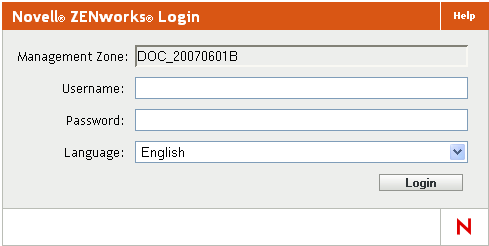
-
In the field, type Administrator (the default) or an administrator name that you previously created in ZENworks Control Center.
To log in to ZENworks Control Center as an administrator who has been created based on users in a user source who has the same name as a previously created ZENworks administrator, specify the username as name@usersource.
For example, if the administrator has the name testadmin and belongs to the user source named myserver, specify the username as testadmin@myserver.
-
In the field, do one of the following:
-
If you are logging in through the default Administrator account, specify the Administrator password that you created during installation.
-
Specify the password for the administrator name that you created in ZENworks Control Center.
To prevent unauthorized users from gaining access to ZENworks Control Center, the administrator account is disabled after three unsuccessful login attempts, and a 60-second timeout is enforced before you can attempt another login. To change these default values, see Section 1.4, Changing the Default Login Disable Values.
-
-
Click to display ZENworks Control Center.
To log in again as a different administrator, click the option in the upper right corner of the ZENworks Control Center window, then when the login dialog box is displayed, log in as a different administrator.
The option includes the name of the administrator who is logged in as part of the option. For example, .