1.1 Using the Configuration Wizard to Prepare Applications for Virtualization
ZENworks Application Virtualization includes a Configuration Wizard that helps you prepare common applications for virtualization. The recipes are dynamic, so they are visible only on the platform or architecture on which they are supported.
You can now run a desktop scan on the local machine for installed applications and match them to the current template list. An administrator can then select from the list of matched applications and virtualize one or more in a single step.
The following applications are available in the template list:
-
7-Zip: An open source utility used to manipulate archives.
-
Apple Safari: An application used to browse the Internet.
-
Adobe applications: Includes a suite of Adobe products.
-
GIMP: GNU Image Manipulation Program. An open source application used to process digital graphics and photographs.
-
Google Chrome: An application used to browse the Internet.
-
Google SketchUp: An application used for 3-D content creation.
-
Google Talk: An application used for instant messaging and PC-to-PC voice calls.
-
LibreOffice: A suite of office-productivity applications, including a word processor, presentation and spreadsheet applications, an HTML editor, and a drawing tool.
-
Microsoft Internet Explorer: An application used to browse the Internet.
-
Microsoft Office: A suite of office-productivity applications.
-
Microsoft Project: An application used to manage projects.
-
Microsoft Visio: An application used to create diagrams.
-
Mozilla Firefox: An open-source application used to browse the Internet.
-
Novell GroupWise Client: A collaboration software solution used to provide information workers with e-mail, calendaring, instant messaging, task management, and contact and document management functions.
-
Novell GroupWise Messenger: A corporate, cross-platform instant messaging application used to send instant messages in a secure environment and to create contact lists.
-
Novell OpenOffice: A suite of office-productivity applications, including a word processor, presentation and spreadsheet applications, an HTML editor, and a drawing tool. Novell OpenOffice contains enhancements and bug fixes that are not available in the standard edition.
-
OpenOffice: A suite of office-productivity applications, including a word processor, presentation and spreadsheet applications, an HTML editor, and a drawing tool.
-
Opera: An application used to browse the Internet.
-
Quicken 2011: An application used to manage finances on the desktop.
To use the Configuration Wizard to virtualize applications:
-
Click > > > > to start the application.
The Novell ZENworks Application Virtualization 10.1 startup dialog box is displayed. You can use this dialog box to scan, build, manually configure, or take a snapshot of the virtual applications installed on the device. If you do not want to see this dialog when you start the virtual application, select .
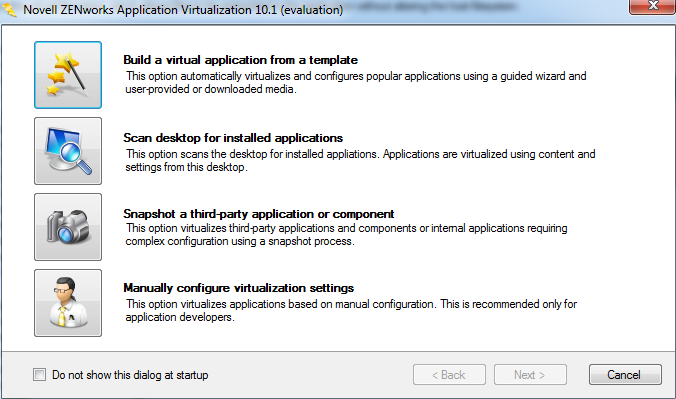
-
Click or close the startup dialog box to view the application.
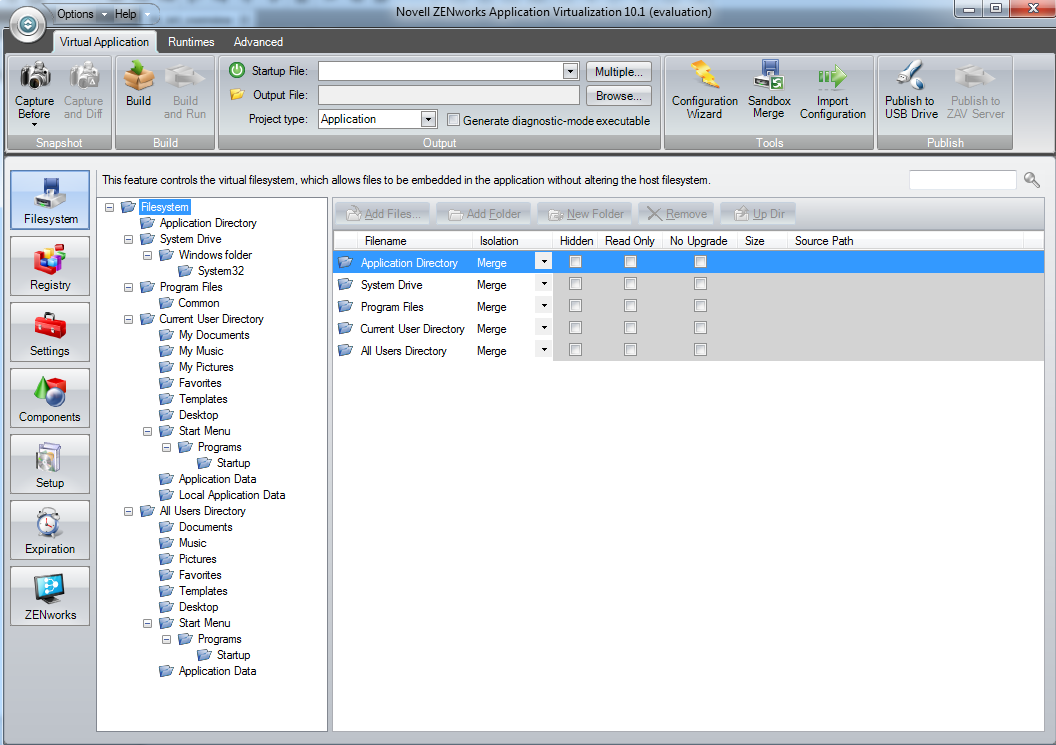
-
Click the button in the section of the ribbon.

-
Click .
-
Select the desired application from the drop-down list.
-
Click , then follow the instructions in the wizard.