22.0 Creating New Contracts
ZENworks Asset Management lets you create contract records (typically referred to simply as contracts) for your organization’s assets. You can then monitor the status of the contracts and generate reports showing various contract details.
To create a contract:
-
In ZENworks Control Center, click the tab.
-
Click the tab.
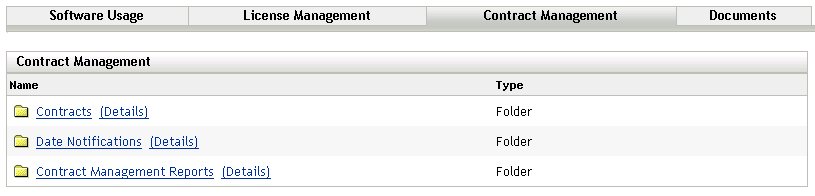
-
Click .
-
In the Contracts panel, click to launch the Create New Contract Wizard. Complete the wizard by using information from the following table to fill in the fields:
-
On the New Contract Summary page, select , then click .
The contract is created and displayed.
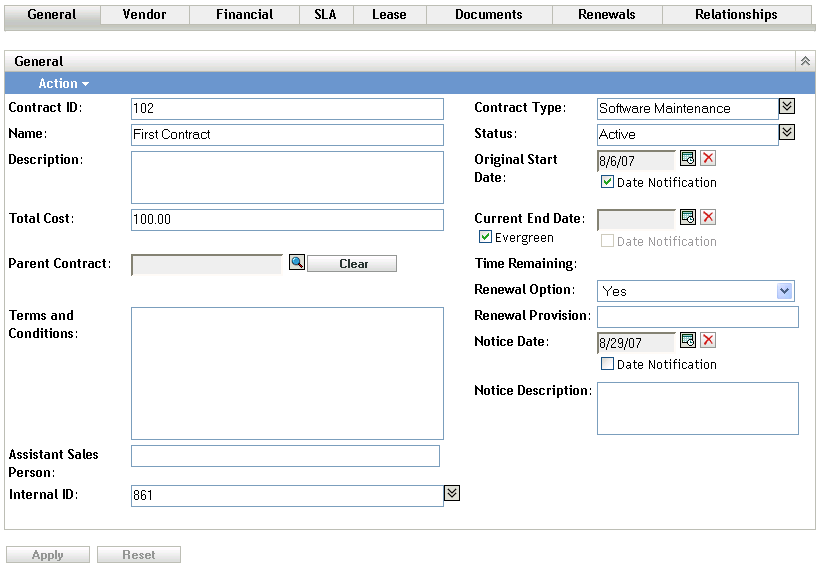
-
Add the desired contract information by clicking a tab and filling in the fields. Each tab is described below.
General: Add basic information for the contract. In addition to modifying the information provided when the contract was created, you can set up e-mail notifications for the start, end, and notice dates. For instructions, see Section 24.0, Working with Date Notifications.
Vendor: Add vendor information for the contract. You can modify the fields if necessary.
Financial: This is a non-editable page that displays the contract’s financial data. The data is calculated from information provided on the other pages.
-
Total Cost: This data requires that the Total Cost be defined on the General page.
-
Total Cost per Item: This is displayed when the Item is included on the Relationships page. For example, if you have associated the contract with license entitlements on the Relationships page, the field displays the total cost per licensed product.
-
Annualized Cost: This data requires that an and be defined on the General page.
-
Annualized Cost per Item: This is displayed if the is included on the Relationships page. For example, if you have associated the contract with license entitlements on the Relationships page, the field displays the annualized cost per licensed product.
SLA: Add Service Level Agreements for the contract. For each SLA you add, you can include the service level metric, actual service level, start date, and end date. You can also configure e-mail notifications for the start and end dates. For instructions, see Section 24.0, Working with Date Notifications.
Lease: Add lease information for the contract. For each of the date fields, you can configure e-mail notifications. For instructions, see Section 24.0, Working with Date Notifications.
Documents: Attach documents to the contract. This could be an electronic copy of the contract or other supporting documents. The document must already have been added to the Asset Management system. For more information about adding documents, see Section 23.5, Adding Documents to Contracts.
Renewals: Renew the contract by adding the renewal date and new end date. Each renewal record is added to the Renewal History list.
Relationships: Associate the contract with devices, users, licensed products, and demographics (sites, departments, and cost centers).
-
 to select the beginning date for the contract. This date and the end date are required for annualized financial information.
to select the beginning date for the contract. This date and the end date are required for annualized financial information.