14.2 Manually Adding Demographic Allocations
You can allocate a product’s licenses to sites, departments, or cost centers. The demographic value (for example, Site1, DepartmentQ, or Cost Center123) must already exist as a value in your Inventory device data or purchase records data.
-
In ZENworks Control Center, click the tab.
-
On the License Management page, click .
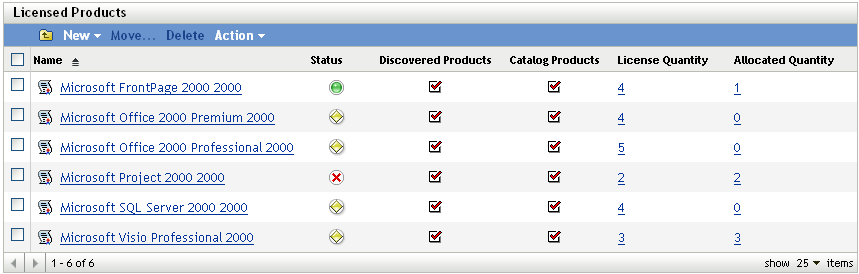
-
In the Licensed Products list, click the licensed product for which you want to allocate licenses.
-
Make sure that demographic allocations are enabled for the product:
-
Click the tab.
-
In the License Allocation Settings panel, fill in the following fields:
Enable demographic allocations: Select this option.
Demographic allocation type: All demographic allocations for a single licensed product must be of the same type. Select the type (, , ) you want to use for this product.
Update license allocations with demographic data from future purchase record imports: Select this option if, when importing future purchase records for the product, you want to automatically update the allocated license quantity based on the purchase record’s demographic data.
For example, assume that the product is using Department allocations. You import a purchase record that includes licenses assigned to DepartmentQ. The licenses are added as a DepartmentQ demographic allocation.
Also creates new allocations if necessary. For example, if a purchase record includes ProductA licenses that are assigned to a DepartmentZ (a new department not listed in ProductA’s allocations), a new allocation for DepartmentZ is created.
-
Click to save any changes.
-
-
Click the tab.
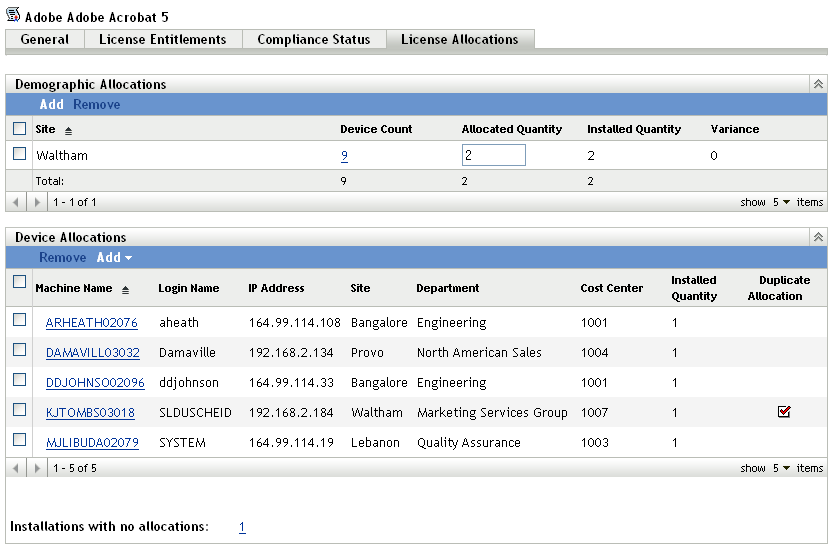
-
In the Demographic Allocations panel, click , then fill in the following fields:
Demographic: Select the desired demographic (site, department, or cost center) from the list.
Allocated Quantity: Specify the number of licenses to allocate to the demographic.
-
Click to add the allocation to the list.
The following information is provided for the allocation:
-
Device Count: The number of devices assigned to the demographic. Click the number to display a list of the devices.
-
Allocated Quantity: The number of licenses allocated to the demographic. You can change this number to allocate more or fewer licenses.
-
Installed Quantity: The number of product installations on devices assigned to the demographic.
-
Variance: The difference between the number of allocated licenses and the number of product installations assigned to the demographic:
Allocated Quantity - Installed Quantity = Variance
A negative variance indicates more product installations than allocated licenses, and a positive variance indicates more allocated licenses than product installations.
-