23.1 Viewing the Contracts List
You can view a list of all of your contracts. The list provides general information about each contract, such as its status, start date, and end date.
-
In ZENworks Control Center, click the tab.
-
Click the tab, then click .
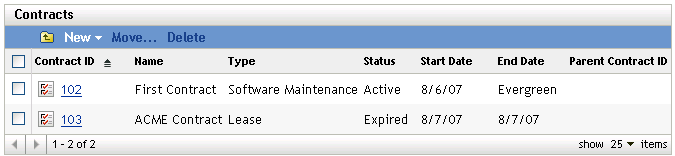
The list provides the following information for each contract:
Contract ID: The identification number given to the contract. You can click the contract ID to display the contract’s details.
Name: The descriptive name given to the contract.
Type: The type of contract (for example, , , or ).
Status: The status of the contract. The status changes automatically depending on the current date and the contract’s start and end dates.
-
: The current date is before the start date.
-
The current date falls between the start and end dates.
-
: The current date is after the end date.
Start Date: The first effective date for the contract.
End Date: The last effective date for the contract.
Parent Contract ID: If the contract has been assigned a child relationship with another contract, this is the ID of the parent contract.
-