2.2 Designating a Discovery and Deployment Proxy Server
ZENworks Servers running on Linux cannot perform discovery tasks that use Windows-specific technologies such as WMI and WinAPI. Linux servers also cannot perform deployment of ZENworks Adaptive Agents to Windows devices, as deployment uses Windows-specific technologies. In order to enable the execution of discovery and deployment tasks by Linux ZENworks Servers, you can designate a managed Windows device in your zone to function as a discovery and deployment proxy server. The managed device can be either a Windows server or workstation.
When a Linux ZENworks Server receives a discovery task that includes Windows-specific technologies, it processes the non-Windows discovery technologies and offloads the Windows-specific technologies to the proxy. The proxy performs the discoveries and returns the results to the Linux ZENworks Server. The deployment task is totally offloaded to the Windows Proxy.
If you have only Linux servers in your environment, you must first manually install ZENworks Adaptive Agent on a Windows device by downloading the agent from https://IP_address_of_the_ZENworks_Server/zenworks-setup, then designate the device as a proxy for discovery and deployment tasks.
To designate a proxy:
-
In ZENworks Control Center, click the tab.
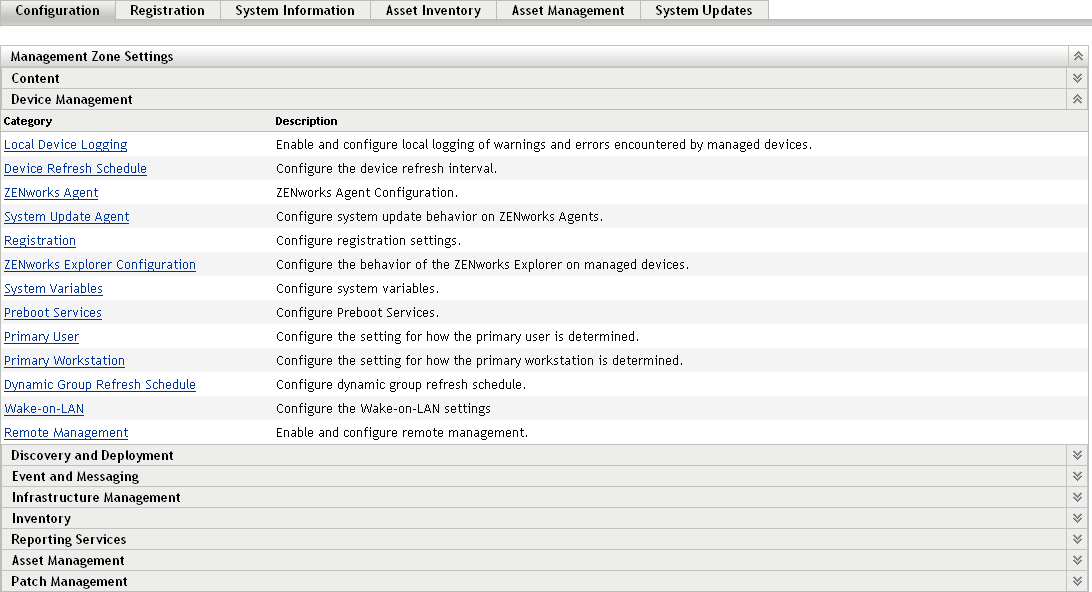
-
In the Management Zone Settings panel, click , then click the option.
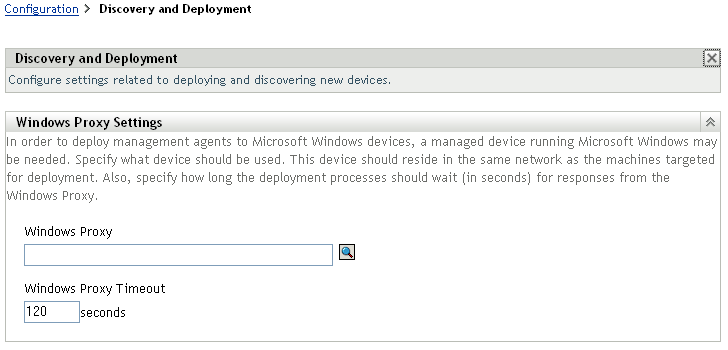
-
Fill in the following fields:
Windows Proxy: Click
 to browse for and select the managed Windows device (server or workstation) on which you want to perform discovery tasks on behalf of Linux-based ZENworks Servers.
to browse for and select the managed Windows device (server or workstation) on which you want to perform discovery tasks on behalf of Linux-based ZENworks Servers.
Windows Proxy Timeout: Specify the number of seconds you want the ZENworks Server to wait for a response from the Windows Proxy.
-
Click to save the changes.