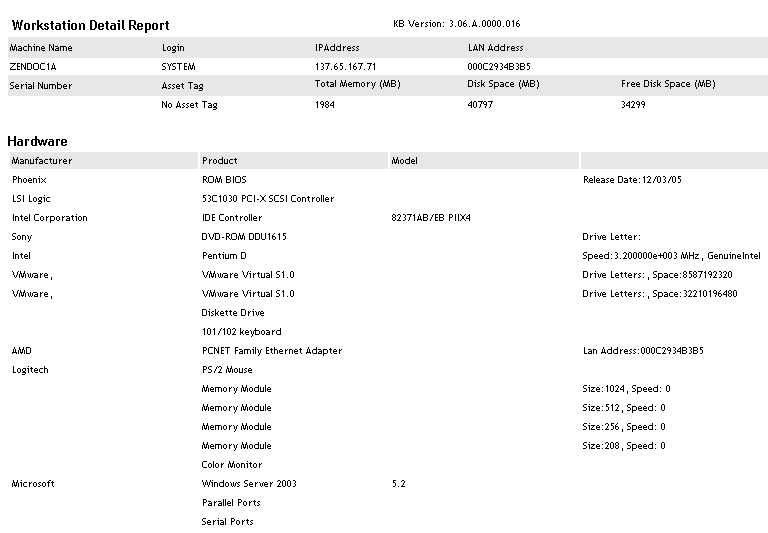2.4 Viewing an Inventory Report for a Managed Device
A device’s inventory includes information on hardware, software, and demographic data, which is gathered in an inventory scan. You can view this report through ZENworks Control Center or by using the ZENworks Icon menu.
To view a managed device’s inventory using ZENworks Control Center:
-
In ZENworks Control Center, click .
-
Click the tab.
-
Click the folder containing the device you want to view the inventory for.
-
Click the desired device.
-
Click the tab.
The Summary panel shows basic inventory information.
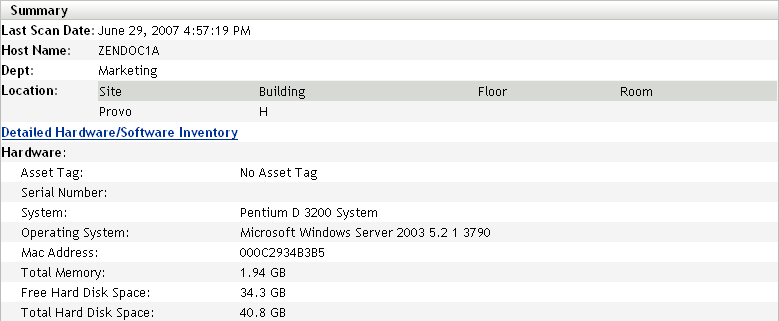
-
Click for a complete inventory report.
This report shows detailed information about the device, including demographic data, hardware information, and software. From this page, you can click the various links to get more detailed information. You can export the report to Excel, CSV, or PDF formats. You can also edit selected data. For more information, see Section 2.5, Editing a Managed Device’s Inventory Data.
To view a managed device’s inventory using the ZENworks Icon menu:
-
Right-click the ZENworks icon and select .
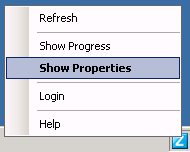
-
Click .
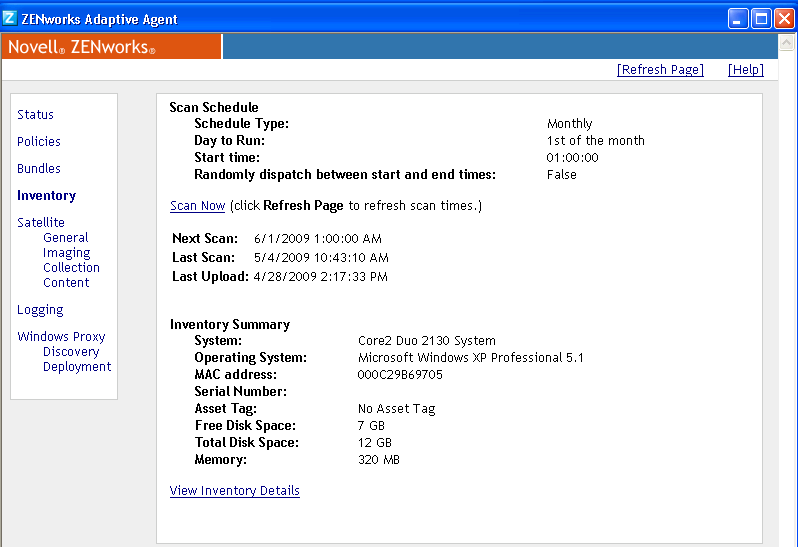
-
Click .