3.5 Patch Management Licensing
-
Click the tab in the left panel to display the Configuration page:
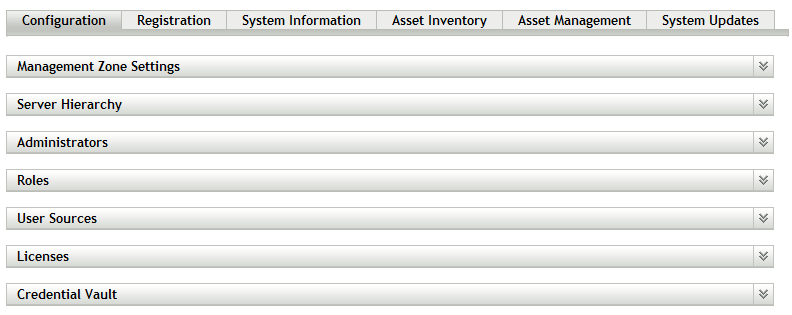
-
If necessary, expand the section:
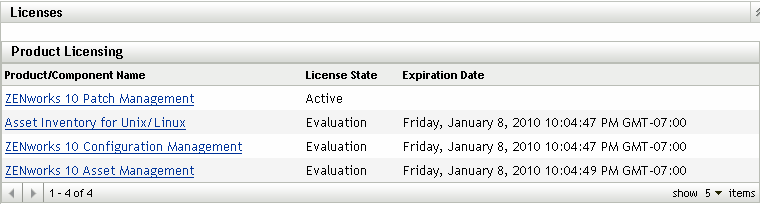
-
Click .
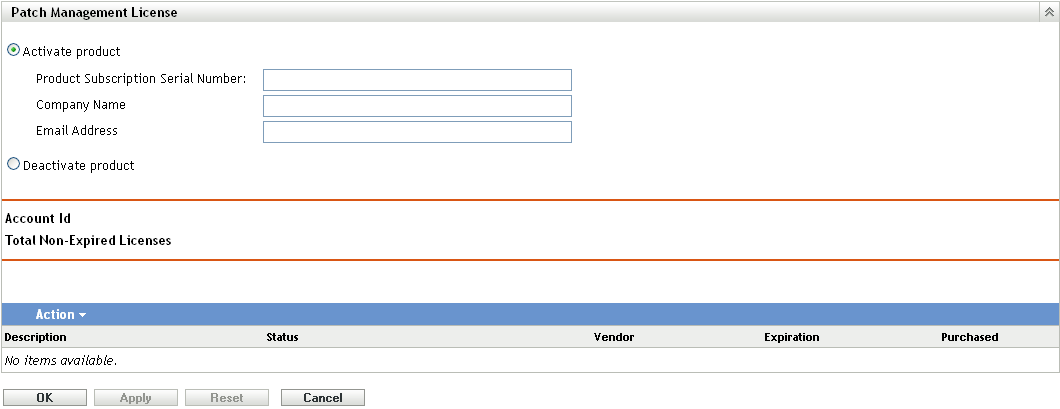
The Patch Management License page allows you to view and verify the patch management subscription for the ZENworks Primary Server. The page also allows you to activate or renew your paid subscription if it has expired, and provides a summary of all subscription elements that are part of your patch management activities. This information is updated after each replication with the Patch Management Subscription Service.
IMPORTANT:If you are upgrading from a prior version of Patch Management, you can use your existing Patch Management subscription serial number after your Patch Management 10.1 server has been uninstalled.
Patch Management provides a 60-day free trial period. You do not need to enter a serial number unless you have purchased the product or the 60-day free trial has expired.
To continue using the patch management features of the ZENworks Control Center after your 60-day free trial has ended:
-
Enter a valid subscription serial number for Patch Management along with the company name and e-mail address.
-
Revalidate the subscription serial number.
The license record is now valid, and displays its description, purchase date, vendor, effective date, and expiration date.
To validate the serial number and obtain the authorization to download patches, the Primary Server on which patch subscription is being downloaded must have port 443 (HTTPS) access to https://novell.patchlink.com/update.
The Patch Management content distribution network is a global cache infrastructure with many servers. Downloading patches from this network requires port 80 (HTTP) access to http://novell.cdn.lumension.com/novell/baretta.xml. For security reasons, it is also recommended that SSL access to the internet should be allowed. The option is enabled by default and downloads the lists of patches from a secure and trusted site.
You should use nslookup to discover the local IP address for your nearest content distribution node. The content distribution network has over 40,000 cache distribution servers worldwide, plus multiple redundant cache servers in each geographic location. It is important to allow access to a range of addresses through the firewall.
The following table describes each field on the Subscription Serial Number page:
Table 3-1 Patch Management License Items
The Patch Management serial number can be entered only once. When you have entered the serial number, you can verify the license by clicking the drop-down list on the Patch Management License page and selecting . To start the license verification process, click . Automatic verification of the license happens every day with the replication process.
Figure 3-1 Verify License option

To start the license verification process, click .
Figure 3-2 Verify License message box
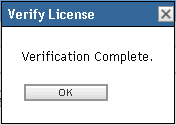
The message box indicates that the verification of the subscription license is complete or the license has expired.
NOTE:You can check the resultant license verification status under the panel on the Subscription Service Information page. When verification begins, the status column reads . When verification ends, the status column reads . The column indicates whether the verification was successful or not. indicates successful verification and indicates incomplete or failed verification.
The following table describes the action of each button on the Patch Management License page: