4.2 Dashboard
The Dashboard addresses operational, management, and compliance reporting needs with a graphical dashboard and four standard reports that document patches, patch deployments, patch status, trends, inventory and more, at individual machine or aggregated levels. This provides a unified view to demonstrate progress toward internal and external audit and compliance requirements. You can update the dashboard by clicking the in the menu of the tab.
The dashboard reporting thread captures daily statistics concerning the overall percentage of enabled patches that are actually patched on a given day. It will take at least 24 hours for the initial dashboard reports to be generated.
NOTE:To use patch management effectively, customers should disable the patches that are irrelevant to their environment, so that the daily compliance statistics are based only on patches relevant to their network of devices, giving the percentage of enabled patches actually applied on a given day.
Following is an illustration of the Dashboard page:
Figure 4-3 Dashboard Page
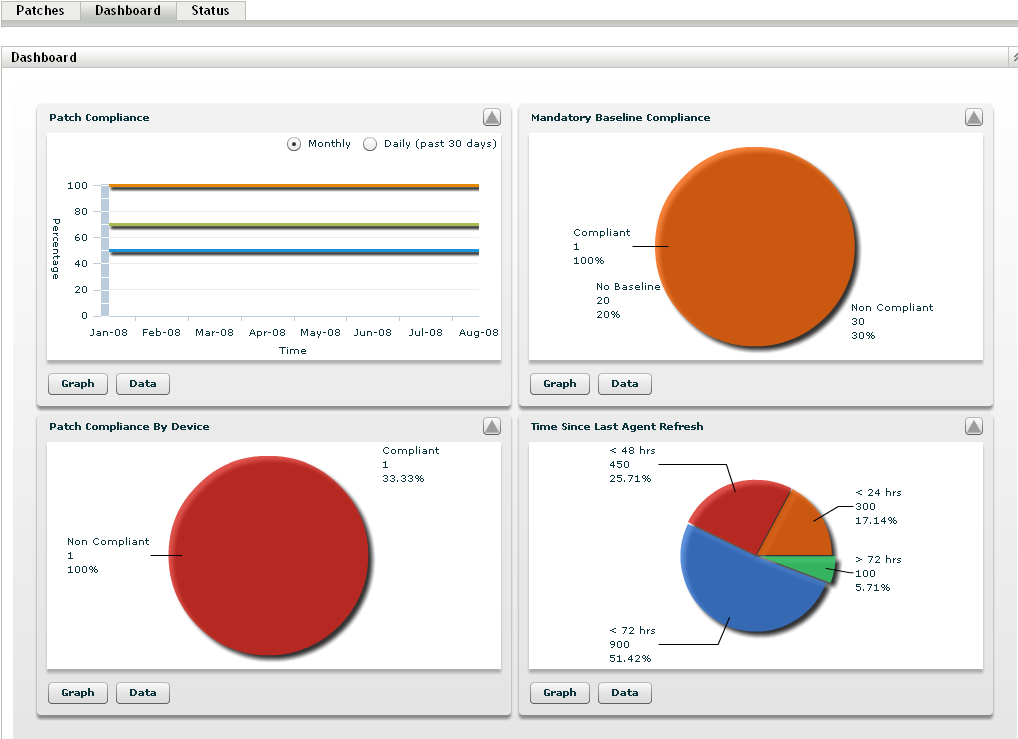
-
Patch Compliance: Displays the monthly/daily trend of overall compliance for each patch impact category.
Patch Management best practices recommend that an organization should monitor compliance over time to ensure that the intended patches are deployed regularly and the patch management solution is being used correctly. Mouse over the trend lines to see the actual calculated percentages for each impact category (Critical, Software, or Optional). Detailed information that shows the individual patched/not patched totals per patch is seen on the tab of
-
Monthly/Daily: Time period for the compliance trend data.
-
Critical Patched: Percentage of Critical patches that are applied.
-
Optional Patched: Percentage of Recommended and Informational patches that are applied.
-
Software Patched: Percentage of Software patches that are applied
-
-
Mandatory Baseline Compliance: Displays the percentage of device groups that are currently in mandatory baseline compliance.
Establishing a mandatory baseline policy allows the administrator to auto-deploy patches to device groups quickly and easily, and to ensure that known vulnerabilities do not return when a new computer is purchased or re-imaged. Each group is only evaluated as being in mandatory baseline compliance if all enabled baseline patches for that group are currently in a patched status for all group member devices.
-
Status: Compliant, Non-Compliant, or No Baseline.
-
Group Count: Number of groups in each state.
-
-
Patch Compliance By Device: Displays the overall patch compliance of the devices that Patch Management is monitoring.
Each device is evaluated as compliant only if it has a patched status for all of the active patches currently available within Patch Management. Patches that are not applicable should always be disabled within Patch Management so that this metric can be tracked only on the relevant patches for the managed network of devices.
-
Status: Compliant or Non-Compliant.
-
Device Count: Total number of devices in each state.
-
-
Time Since Last Agent Refresh: Displays the elapsed time since the last DAU cycle for all managed devices within the network.
Within a patch management system, it is vital to ensure that all devices are regularly scanned for missing patches. Even with a regular daily DAU cycle, it is very likely that some laptops or workstations are offline during any given day.
-
Elapsed Time: < 24 hrs, < 48 hrs, < 72 hrs, > 72 hrs.
-
Device Count: Total number of devices in each category.
-
The following table describes the action of each button on the page:
|
Button Name |
Action |
|---|---|
|
|
Displays the details graphically. |
|
|
Displays the details in tabular form. |
|
|
Enlarges or reduces a single graph into the full page size or restores it to the original size. |
When you click the  button, the corresponding graph is in full page size mode; when you click the
button, the corresponding graph is in full page size mode; when you click the  button, the corresponding graph is restored to its former size.
button, the corresponding graph is restored to its former size.