3.3 Configuring Imaging Script Bundles for ZENworks Imaging
An Imaging Script bundle can contain any ZENworks script (containing the general shell and ZENworks Imaging Engine commands) that you can run from the imaging maintenance mode prompt.
Using Configuration Management, you can install software by using a bundle. Software included in a bundle that is assigned directly is considered mandatory; the software is installed on all assigned devices (the bundle is directly assigned to the devices, their groups, or their folders).
To configure an Imaging Script bundle and assign devices to the bundle:
-
In ZENworks Control Center, click in the left pane to display the Bundles panel.
-
Click > to start the Create New Bundle Wizard.
-
In the Create New Bundle Wizard, select , then click .
-
On the Select Imaging Bundle Type page, select , then click to display the Define Details page.
-
Fill in the fields:
Bundle Name: (Required) Although bundles can be identified in ZENworks Control Center by their type of icon, as well as the folder they are listed under, you should develop a naming scheme that differentiates the Imaging Script bundles that are listed together in a folder.
For more information, see
Naming Conventions in ZENworks Control Center
in the ZENworks 10 Configuration Management System Administration Reference.Folder: Browse for the location where you want the Imaging Script bundle displayed in ZENworks Control Center. The folder must exist. You cannot specify a non-existent folder, because ZENworks does not create them from this wizard.
Icon: Browse for and select an icon if you plan to use one on your desktop for this bundle.
Description: Provide a description to help you later recognize the exact purpose of this Imaging Script bundle.
-
Click to display the Imaging Script page:
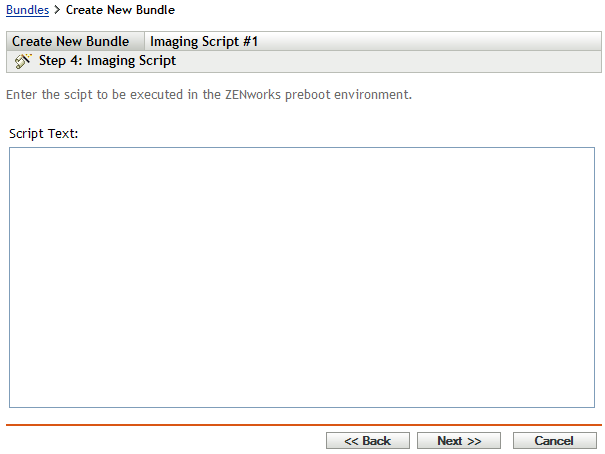
-
Fill in the fields:
Script Text: Specify the text of the ZENworks script. The script is restricted to doing preboot work prior to the device booting.
IMPORTANT:If you provide any paths to executables in a script, make sure that you provide the full path, or the executable might not run.
For information on using this bundle to perform scripted imaging, see Using a Script to Image a Device.
-
Click to display the Summary page.
-
If you want to perform other configuration tasks after the bundle has been created, select the check box.
For example, you can make assignments to the bundle in the tab, add actions in the tab, and so on.
-
Review the configuration, then click one of the following:
Back: Allows you to make changes after reviewing the summary.
Finish: Creates the Imaging Script bundle as configured per the settings listed on this Summary page.
This bundle is not assigned to any device or group after it is created until you make that assignment on a tab.
IMPORTANT:If this Imaging bundle has been created on a management device inside the firewall and you are assigning it to a device outside the firewall, port 8089 must be open both ways (PUBLIC -> PRIVATE, and PUBLIC <- PRIVATE).
When a device assigned to the Imaging Script bundle boots, the bundle’s work is performed on the device before its operating system starts. In the imaging maintenance mode, the script is downloaded as the ZenAdvancedScript file in the /bin directory. Subsequently, you must execute the script in order to apply the bundle. You can execute the script by using the sh /bin/ZenAdvancedScript command.