4.10 Retiring Devices
If you retire a server or workstation device, the selected device is removed from your ZENworks Zone. Retiring a device is different from deleting a device. When you retire a device, its GUID is retained (as opposed to when you delete a device, which also deletes its GUID). As a result, all inventory information is retained and is assessable but all policy and bundle assignments are removed. If you unretire the device in the future, its assignments are restored. You can retire both managed and inventoried devices.
To retire a device, you must have Device Modify rights. For more information, see Managing Administrator Rights
in the ZENworks 10 Configuration Management System Administration Reference.
To retire a device:
-
In ZENworks Control Center, click > if you want to retire a managed device.
or
Click if you want to retire an inventoried device.
-
Click the underlined link next to the or folder to display the list of servers or workstations in your ZENworks system.
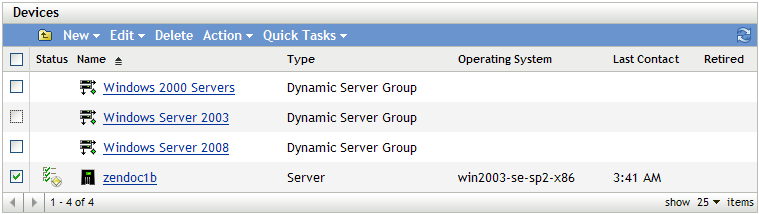
-
Select the check box in front of the server or workstation (you can select multiple devices).
Before you can retire a ZENworks Primary Server, you must first demote it. For more information, see
Changing the Parent-Child Relationships of Primary Servers
in the ZENworks 10 Configuration Management System Administration Reference. -
Click > Retire Device.
or
Click > .
The
 icon displays in the column in the or list for retired devices. You can mouse over the time to see the full date and time.
icon displays in the column in the or list for retired devices. You can mouse over the time to see the full date and time.