E.2 Action - Copy Directory
The Action - Copy Directory dialog box lets you specify the directory to be copied and its destination directory. You can also specify the executable security level.
NOTE:Copying a file or directory copies the file or directory from one location to another without uploading the files into the ZENworks content repository. Copying a file or directory is described as copying without using content. When copying a file or directory, the managed device performs the copy operation and must be able to resolve both the source and destination paths. Also, when copying a file or directory, the file or directory is not cached on the managed device.
Installing a file or directory uploads the file or directory to the ZENworks content repository before it is distributed to assigned devices. Installing a file or directory is described as copying using content. When installing a file or directory, the file or directory is cached on the managed device.
Installing an executable file does not launch or execute the file. To launch or execute the file, you must add a launch executable action (Launch Executable, Launch Java Application, and so forth) to the bundle.
Figure E-2 Action - Copy Directory Dialog Box
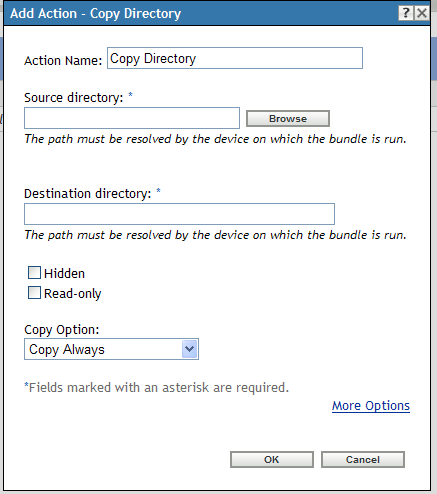
You access this dialog box by using the following methods:
-
As part of the process of creating a Directive bundle by using the bundle category. For more information, see Section 2.1, Creating Directive Bundles.
-
In ZENworks Control Center, click the tab, click the underlined link of a bundle in the column of the list, click the tab, click one of the action set tabs (Install, Launch, Verify, Uninstall, Terminate, or Preboot), click the drop-down list, then select an available action.
Source Directory: If you have not installed the Novell File Upload extension on this device, you must do so before you can browse for a directory. For more information, see Novell File Upload Extension.
Click to display the Browse for Folder dialog box. Browse to and select the directory to copy. The path must be resolvable by the device on which the bundle is run.
Destination Directory: Specify the destination path on the device where you want to copy the directory. The path must be resolvable by the device on which the bundle is run.
Hidden: Select the check box to specify that the directory is hidden after installation.
Read-only: Select the check box to specify that the directory is read-only after installation.
Copy Option: Select a copy option from the list:
-
Copy Always: Copies the contents of the directory regardless of whether the files currently exists on the workstation.
-
Copy If Exists: Copies the contents of the directory only if the files currently exists on the workstation.
-
Copy If Does Not Exist: Copies the contents of the directory only if the files does not currently exist on the workstation.
-
Copy If Newer: Copies the contents of the directory only if the modified date and time of the file is newer than the existing file’s date and time, or if the files does not currently exist on the workstation.
-
Copy If Newer and Exists: Copies the contents of the directory only if it already exists on the workstation and the date and time of the file is newer than the existing file’s date and time.
-
Copy if Newer Version: Copies the contents of the directory only if the internal version of the file is newer than the existing file’s version (if version information is present).
-
Request Confirmation: Prompts the user to confirm that the content of the directory should be copied when the directory already exists on the workstation.
-
Copy If Different: Copies the contents of the directory if the creation date, creation time, or size of the file is different than the existing file’s date, time, or size.
Executable Security Level: Click to specify the executable security level options.
On Windows 2000/XP/Vista, the application executable can run in either the “user” space or the “system” space. By default, the option is selected, which causes the application to run in the “user” space and inherit the same workstation security level as the logged-in user.
If the logged-in user's security level does not provide sufficient rights and file access to run the application, you can configure the application to run in the “system” space or as a dynamic administrator, as described below:
-
Run as logged in user: The action uses the logged-in user’s credentials. For example, the action has the same rights to the registry and the file system as the logged-in user.
-
Run as secure system user (Don't allow system to interact with desktop): The application is run under the Local System user and inherits Administrator-level credentials. For example, the application has full rights to the registry and the file system. Because the security level is set to , the application's interface is not displayed to the user and the application is only visible in the Task Manager. This option is useful when running applications that require full access to the workstation but require no user intervention. If you use mapped network drives to specify files and directories, the action fails because system users do not have access to user mapped drives.
-
Run as dynamic administrator: A dynamic administrator is an administrator account that is created on the fly to perform certain procedures, such as installing applications. Using a dynamic administrator is helpful when installing applications (some MSI applications, for example) that cannot be installed in the system space. When you select this action, the dynamic administrator is created, it performs the required tasks, and then the account is deleted.
You cannot use mapped network drives to specify files and directories because dynamic administrators do not have access to mapped drives.
NOTE:Performing this action as dynamic administrator on a Windows domain controller fails because Microsoft does not allow the use of local administrator accounts on domain controllers.