E.5 Action - Delay
The Action - Delay dialog box lets you specify a system delay between two actions in the action set.
Figure E-5 Action - Delay Dialog Box
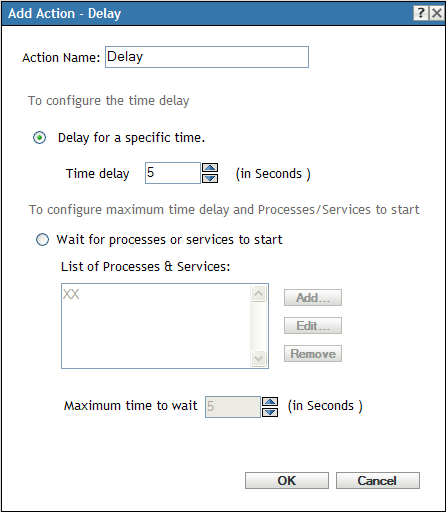
You access this dialog box by using the following methods:
-
As part of the process of creating a Directive bundle by using the bundle category. For more information, see Section 2.1, Creating Directive Bundles.
-
In ZENworks Control Center, click the tab, click the underlined link of a bundle in the column of the list, click the tab, click one of the action set tabs (Install, Launch, Verify, Uninstall, Terminate, or Preboot), click the drop-down list, then select an available action.
Delay for a Specific Time: Specify the desired time delay, in seconds. After completing the action, the system delays for the specified amount of time before performing the next action.
Wait for Processes or Services to Start: Specify the processes or services that must start before the next action in the action set is performed.
To add a process or service to the list:
-
Click to display the dialog box.
-
Select , specify the process that must start before performing the next action, then click . You can specify either the name of the process or its full path. For example, you can specify notepad.exe or ${SystemRoot}\system32\notepad.exe.
or
Select , specify the service that must start before performing the next action, then click .
-
Repeat Step 2 as needed.
-
Specify the maximum amount of time to wait for the process or service to start before performing the next action in the action set. If the process or service does not start in the specified amount of time, the next action is performed.
-
Click .
Click to change a process or service, or click to delete a process or service.