E.23 Action - Prompt User
The Action - Prompt User dialog box lets you specify that a prompt displays on the device and configure its settings.
Figure E-25 Action - Prompt User Dialog Box
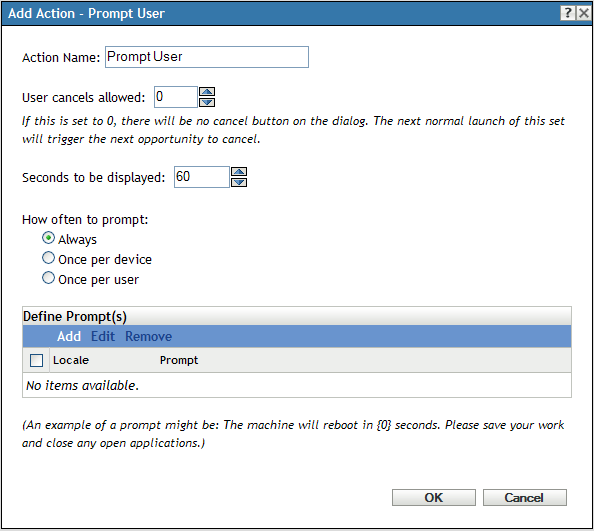
You access this dialog box by using the following methods:
-
As part of the process of creating a Directive bundle by using the bundle category. For more information, see Section 2.1, Creating Directive Bundles.
-
In ZENworks Control Center, click the tab, click the underlined link of a bundle in the column of the list, click the tab, click one of the action set tabs (Distribute, Install, Launch, Verify, Uninstall, Terminate, or Preboot), click the drop-down list, then select an available action.
User Cancels Allowed: Specify whether the user can cancel the remaining actions in the action set. For example, if the action set installs an application that requires a reboot, and you select this option, the user can cancel the reboot, which, cancels the installation. The install action set is performed again according to its schedule. For this reason, use this option carefully. There is no button on the dialog box if you use the default setting of 0.
Seconds to be Displayed: Specify the number of seconds that the prompt is displayed before the action is performed. For example, suppose you configure a prompt that appears during an application installation before the device performs a required reboot. If you specify that the user can cancel the action set and you specify that the prompt displays for 10 seconds, the prompt displays for 10 seconds and then the device reboots.
How Often to Prompt: Select the desired option:
-
Always: Display the prompt every time the action is performed.
-
Once per device: Display the prompt once on the device, regardless of how many users log in.
-
Once per user: Display the prompt once per user, regardless of how many devices the user logs in to.
Define Prompts: Define the prompt that you want to display on the device. Additionally, you can specify different locales with different messages.
To create a message:
-
Click to display the dialog box.
-
Select a language from the drop-down list. The message displays only on devices in the specified locale. You can create different messages, each with its own locale setting.
-
Type the text you want to display on the device.
You can include {0} in your text to provide a running counter that counts down the number of seconds to 0, after which the prompt is auto-accepted. For example, you could specify the following text:
The machine will reboot in {0} seconds. Please save your work and close any open applications.
The message displays for the number of seconds specified in the field.
-
Click .