D.4 Recurring
The Recurring scheduling option lets you repeat the event at a specified interval.
NOTE:The following sections describe all of the Recurring schedule options. Depending on the event or action you are scheduling, some options might not be available.
Figure D-3 Recurring Schedule
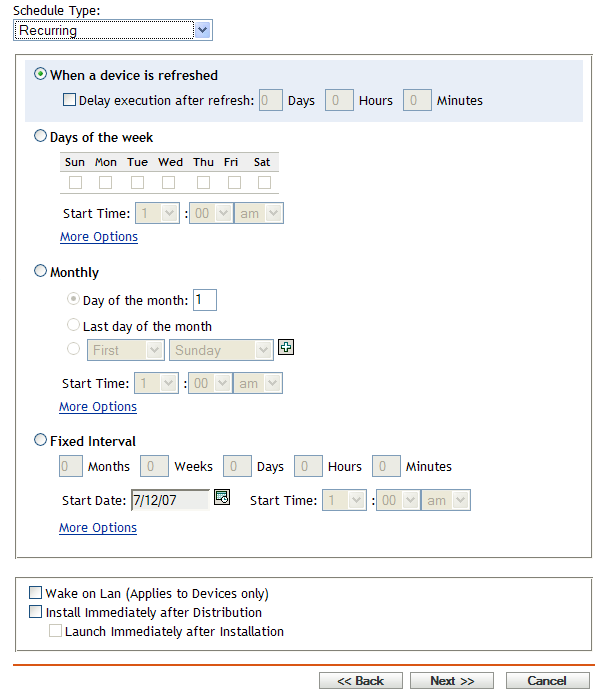
When a Device Is Refreshed: This schedule causes the event to occur each time the ZENworks Adaptive Agent performs a refresh on the device. If you want to delay the event so that it does not happen immediately upon refresh, select the option and specify the number of days, hours, or minutes you want to delay the event.
Days of the Week: This schedule lets you specify the days during the week that you want the event to run. The event is run on these same days each week.
Select , then fill in the following fields:
-
Sun... Sat: Specifies the days of the week you want to run the event.
-
Start Time: Specifies the time you want to run the event.
-
Process Immediately if Device Unable to Execute on Schedule: The event is run immediately if, for some reason, the schedule you configured results in the event not being able to run.
-
Use Coordinated Universal Time: The Start Time is converted to Universal Coordinated Time (UTC). Select this option to indicate that the Start Time you entered is already in Coordinated Universal Time and should not be converted. For example, suppose you are in the Eastern time zone. If you enter 10:00 a.m. and select this option, the Start Time is scheduled for 10:00 UTC. If you don’t select this option, the Start Time is scheduled for 14:00 UTC because Eastern time is UTC - 4 hours.
-
Start at a Random Time between Start Time and End Time: Starts the event at a randomly selected time between the time you specify in the and fields. You can use this option to avoid possible network overload from concurrently scheduled events.
-
Restrict Schedule Execution to the Following Date Range: Limits running the event to the time period specified by the starting and ending dates.
Monthly: This schedule lets you specify one or more days during the month to run the event.
Select , then fill in the following fields:.
-
Day of the Month: Specifies the day of the month to run the event. Valid entries are 1 through 31. If you specify 29, 30, or 31 and a month does not have those days, the event is not run that month.
-
Last Day of the Month: Runs the event on the last day of the month, regardless of its date (28, 30, or 31).
-
First Sunday: Specifies a specific day of a week. For example, the first Monday or the third Tuesday. Click
 to add multiple days.
to add multiple days.
-
Start Time: Specifies the time you want to run the event.
-
Process Immediately if Device Unable to Execute on Schedule: The event is run immediately if, for some reason, the schedule you configured results in the event not being able to run.
-
Use Coordinated Universal Time: The Start Time is converted to Universal Coordinated Time (UTC). Select this option to indicate that the Start Time you entered is already in Coordinated Universal Time and should not be converted. For example, suppose you are in the Eastern time zone. If you enter 10:00 a.m. and select this option, the Start Time is scheduled for 10:00 UTC. If you don’t select this option, the Start Time is scheduled for 14:00 UTC because Eastern time is UTC - 4 hours.
-
Start at a Random Time between Start Time and End Time: Starts the event at a randomly selected time between the time you specify in the Start Time and End Time boxes. You can use this option to avoid possible network overload from concurrently scheduled events.
-
Restrict Schedule Execution to the Following Date Range: Limits running of the event to the time period specified by the starting and ending dates.
Fixed Interval: This schedule lets you specify an interval between days to run the event. For example, you can run the event every 14 days.
Select , then fill in the following fields:.
-
Months, Weeks, Days, Hours, Minutes: Specifies the interval between times when the event is run. You can use any combination of months, weeks, days, hours, and minutes. For example, both 7 days, 8 hours and 1 week, 8 hours provide the same schedule.
-
Start Date: Specifies the initial start date for the interval.
-
Start Time: Specifies the initial start time for the interval.
-
Process Immediately if Device Unable to Execute on Schedule: The event is run immediately if, for some reason, the schedule you configured results in the event not being able to run.
-
Use Coordinated Universal Time: The Start Time is converted to Universal Coordinated Time (UTC). Select this option to indicate that the Start Time you entered is already in Coordinated Universal Time and should not be converted. For example, suppose you are in the Eastern time zone. If you enter 10:00 a.m. and select this option, the Start Time is scheduled for 10:00 UTC. If you don’t select this option, the Start Time is scheduled for 14:00 UTC because Eastern time is UTC - 4 hours.
-
Restrict Schedule Execution to the Following Date Range: Limits running of the event to the time period specified by the start date, end date, and end time.