29.3 Setting the Device Refresh Schedule
At device startup, the ZENworks Adaptive Agent on a device contacts a ZENworks Server to refresh its information. If information changes after startup, the Adaptive Agent must refresh its information again before the changes can show up on the device.
If the refreshed information indicates that there is new content to be downloaded, the Adaptive Agent contacts its content server and begins the download process.
You can use the device refresh schedule to determine how often a device contacts a ZENworks Server to update bundle, policy, configuration, and registration information. Schedules can be defined at the following levels:
-
Management Zone: The schedule is inherited by all devices.
-
Device Folder: The schedule is inherited by all devices within the folder and its subfolders. It overrides the Management Zone schedule.
-
Device: The schedule applies only to the device for which it is defined. It overrides any schedules set at the Management Zone and folder levels.
To create a device refresh schedule:
-
Launch ZENworks Control Center.
-
Do one of the following:
-
To create a device refresh schedule for your Management Zone, click the tab, then click (in the Management Zone Settings panel) > .
-
To create a device refresh schedule for a device folder, open the folder’s details page, then click > (in the Settings panel) > .
-
To create a device refresh schedule for a device, open the device’s details page, then click > (in the Settings panel) > .
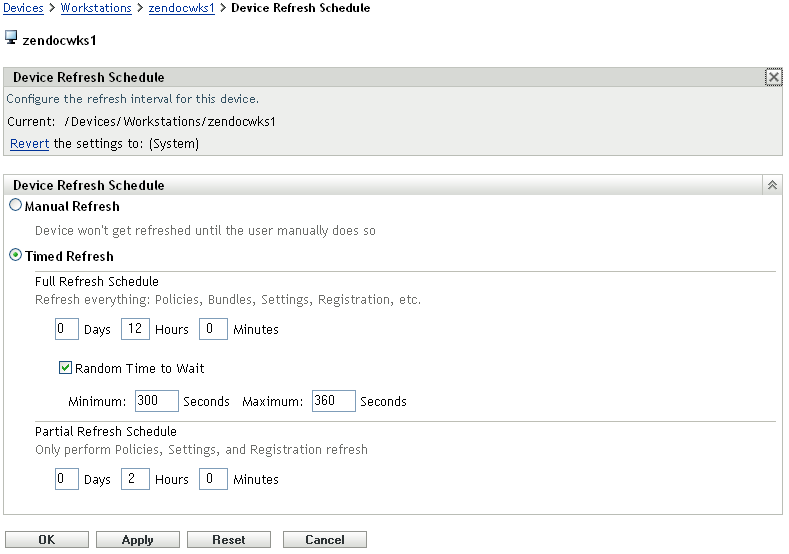
-
-
If you are creating a device refresh schedule for a device or device folder, click to activate the Device Refresh Schedule panel, then choose from the following schedules:
Manual Refresh: If you want a device refreshed only when its user manually initiates the refresh, select then click . Users can initiate a refresh by clicking the ZENworks icon located in the desktop’s notification area (system tray).
Timed Refresh: Select if you want to establish a refresh schedule. You can use a Full Refresh Schedule or a Partial Refresh Schedule:
-
Full Refresh Schedule: Defines how often you want a device to update all of its information from the ZENworks Server, including bundle, policy, setting, and registration information. Use the following fields to create the full refresh schedule:
-
Days, Hours, Minutes: Specifies the amount of time between refreshes. For example, to set a refresh interval of 8.5 hours, you would specify 0 Days, 8 Hours, 30 Minutes. The default is 12 hours.
-
Random Time to Wait: Select this option to ensure that multiple devices with the same refresh schedule do not all initiate their refresh at the same time. For example, if you have 1000 devices with the same refresh schedule, you might overburden your ZENworks Server. By selecting this option, the device waits a randomly generated amount of time before initiating its refresh. Use the and fields to specify the range (in seconds) for the randomly generated time.
-
-
Partial Refresh Schedule: Defines how often you want a device to update its policy, configuration setting, and registration information from the ZENworks Server. Bundle information is not updated.
In the , , and fields, specify the amount of time between refreshes. For example, to set a refresh interval of 3 hours, you would specify 0 Days, 3 Hours, 0 Minutes. The default is 2 hours.
The setting is applicable to both the full and partial refreshes.
The refresh interval is not reset until the device refresh is complete. For example, assume you set a refresh interval of 8 hours. The device’s first refresh occurs at 6:00 p.m. and takes 13 seconds to complete. The second refresh occurs at 2:00:13 a.m. (8 hours after the refresh was completed at 6:00:13). If the second refresh takes 15 seconds to complete, the third refresh occurs at 10:00:28 a.m.
-
-
When you are finished, click or to save the schedule.