7.6 Specifying Content to Be Hosted
Because Content role devices retrieve their content from their parent Primary Servers, any content that you want hosted on a Satellite must also be hosted on its parent Primary Server.
You can specify the content that is included or excluded on specific Primary Servers or Satellites performing the Content role.
When you create relationships between content and content servers (ZENworks Primary Servers and Satellites) by using the Select Content to Update Wizard, these relationships override any existing relationships. For example, assume that you want Bundle A and Policy B to be hosted on Server 1 but not on Server 2. Currently, the content is hosted on both servers. You select Bundle A and Policy B, then use the Select Content to Update Wizard to include the content on Server 1 and exclude it from Server 2. During the next scheduled replication, Bundle A and Policy B are removed from Server 2.
To specify the content to be hosted:
-
In ZENworks Control Center, click the tab. In the Server Hierarchy section, select the check boxes next to the Satellites with the Content role that you want to designate as the hosts for one or more pieces of content.
-
Click to launch the Select Content to Update Wizard.
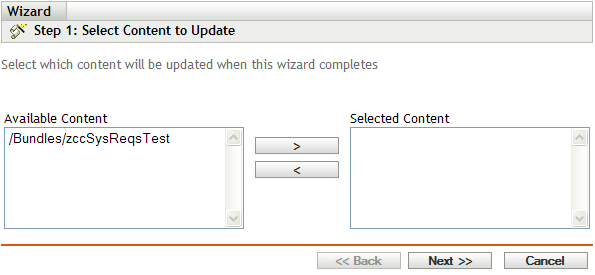
-
In the list, select the desired content.
You can use Shift+click and Ctrl+click to select multiple bundles or policies.
-
Click
 to move the selected content to the list.
to move the selected content to the list.
-
Click .
-
Click to create the relationships between the content and the content servers.
Depending on the relationships created, the content is replicated to or removed from content servers during the next scheduled replication.